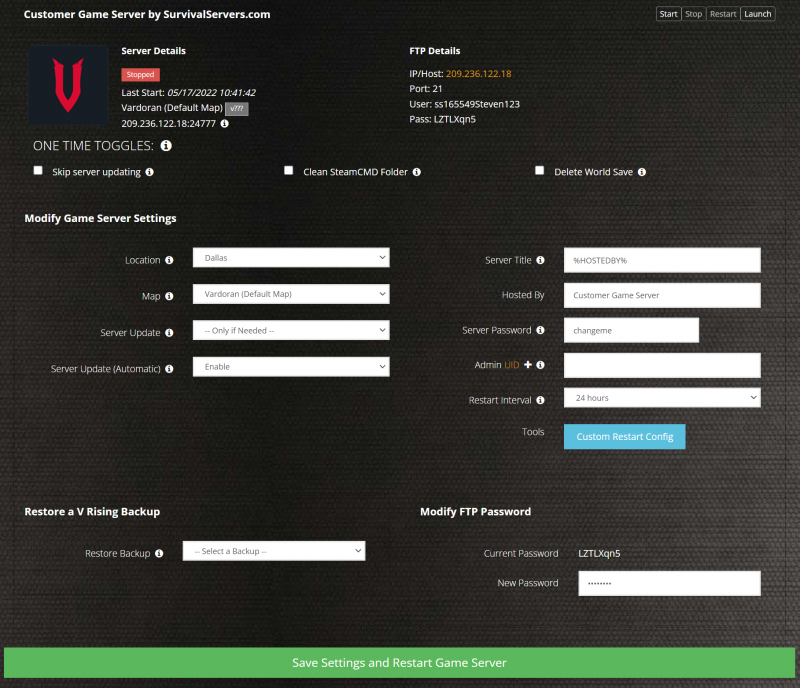Difference between revisions of "How to Create an Arma Reforger Dedicated Server"
m |
|||
| (2 intermediate revisions by the same user not shown) | |||
| Line 10: | Line 10: | ||
Quad Core processor (requires up to 2 full cores) | Quad Core processor (requires up to 2 full cores) | ||
| − | Up to | + | Up to 19GB memory (currently usage depends on the FPS) |
| − | + | 5GB disk space (install folder) | |
== Step 1: Fetching Game Server files == | == Step 1: Fetching Game Server files == | ||
| Line 33: | Line 33: | ||
::: '''cd C:\Users\UserName\Desktop\ArmaReforger\''' | ::: '''cd C:\Users\UserName\Desktop\ArmaReforger\''' | ||
::: '''start /wait /REALTIME ArmaReforgerServer.exe -config "C:\Users\UserName\Desktop\ArmaReforger\admin\server.json" -profile "C:\Users\UserName\Desktop\ArmaReforger\saves"''' | ::: '''start /wait /REALTIME ArmaReforgerServer.exe -config "C:\Users\UserName\Desktop\ArmaReforger\admin\server.json" -profile "C:\Users\UserName\Desktop\ArmaReforger\saves"''' | ||
| + | |||
| + | More info can be found here: | ||
| + | |||
| + | [https://survivalservers.com/wiki/index.php?title=Arma_Reforger_Server_Configuration Configuring Your Server] | ||
| + | |||
| + | https://community.bistudio.com/wiki/Arma_Reforger:Server_Hosting | ||
== Step 3: Port Forwarding == | == Step 3: Port Forwarding == | ||
Latest revision as of 11:07, 19 May 2022
Creating an Arma Reforger game server is an easy process that can be done from either a dedicated server or your home computer. Alternatively, you can choose a *link coming soon* that will fit your needs.
Contents
- 1 Option #1: Renting an Arma Reforger server (see example control panel below!)
- 2 Option #2: Creating an Arma Reforger Server From Your Home Computer or Dedicated Server
- 3 Server Requirements
- 4 Step 1: Fetching Game Server files
- 5 Step 2: Setting up an Arma Reforger Dedicated Server
- 6 Step 3: Port Forwarding
Option #1: Renting an Arma Reforger server (see example control panel below!)
Option #2: Creating an Arma Reforger Server From Your Home Computer or Dedicated Server
Server Requirements
Windows 7, 8, 8.1, Server 2016, Server 2019 & 64-Bit
Quad Core processor (requires up to 2 full cores)
Up to 19GB memory (currently usage depends on the FPS)
5GB disk space (install folder)
Step 1: Fetching Game Server files
The best method to get dedicated server game files is via the dedicated server depot on Steam via SteamCMD.
- Create a folder where you wish to store your Arma Reforger game server hosting files
- Inside of the folder, place the newly downloading SteamCMD.exe file
- Create a batch file named ArmaInstall.bat
- Place the following code in this batch file:
- @echo off
- start "" C:\Users\UserName\Desktop\ArmaReforger\steamcmd\steamcmd.exe +login anonymous anonymous +force_install_dir C:\Users\UserName\Desktop\ArmaReforger +app_update 1874900 +quit
- Right-click ArmaInstall.bat and Run as Administrator
- Your game server files should be completely downloaded by now
Step 2: Setting up an Arma Reforger Dedicated Server
- Create a batch file named StarServer.bat in your newly created Arma Reforger server folder from step 1
- Place the following code in this batch file:
- cd C:\Users\UserName\Desktop\ArmaReforger\
- start /wait /REALTIME ArmaReforgerServer.exe -config "C:\Users\UserName\Desktop\ArmaReforger\admin\server.json" -profile "C:\Users\UserName\Desktop\ArmaReforger\saves"
More info can be found here:
https://community.bistudio.com/wiki/Arma_Reforger:Server_Hosting
Step 3: Port Forwarding
Add an incoming rule to your Windows Firewall to allow TCP/UDP port (game port) 27015, (Steam query port) 27016(or whichever ports you decide to use)
You may additionally need to add a forwarding rule to your network router. You can use PortForward.com to read how to do this.
Share your opinion