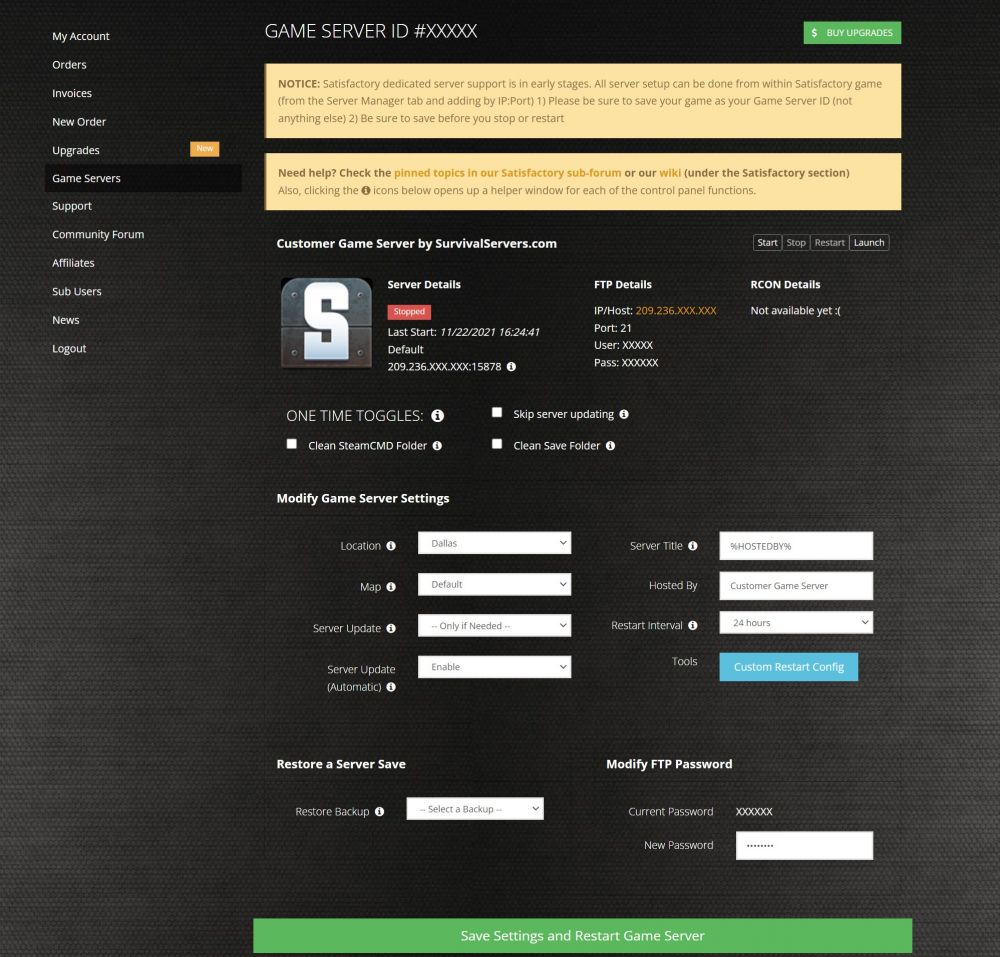Satisfactory Server Setup Guide: Difference between revisions
Jump to navigation
Jump to search
(Created page with "Creating a Satisfactory game server is an easy process that can be done from either a dedicated server or your home computer. Alternatively, you can choose a [https://survival...") |
|||
| (2 intermediate revisions by the same user not shown) | |||
| Line 27: | Line 27: | ||
# Your game server files should be completely downloaded by now | # Your game server files should be completely downloaded by now | ||
== Step 2: Setting up a | == Step 2: Setting up a Satisfactory Dedicated Server == | ||
# Create a batch file named '''SatisfactoryServer.bat''' in your newly created Satisfactory server folder from step 1 | # Create a batch file named '''SatisfactoryServer.bat''' in your newly created Satisfactory server folder from step 1 | ||
| Line 33: | Line 33: | ||
start FactoryServer.exe -log -unattended -multihome=192.168.1.4 -ServerQueryPort=15800 -BeaconPort=15000 -Port=8000 | start FactoryServer.exe -log -unattended -multihome=192.168.1.4 -ServerQueryPort=15800 -BeaconPort=15000 -Port=8000 | ||
More info will be added soon.... | == Step 3: Configuring your Satisfactory Server == | ||
Configuration will be done within the game when you first launch it and join. | |||
''More info will be added soon.... | |||
'' | |||
Latest revision as of 17:02, 22 November 2021
Creating a Satisfactory game server is an easy process that can be done from either a dedicated server or your home computer. Alternatively, you can choose a server host that will fit your needs.
Option #1: Renting a Satisfactory server (see example control panel below!)
Option #2: Creating a Satisfactory Server From Your Home Computer or Dedicated Server
Server Requirements
Windows 7, 8, 8.1, Server 2016, Server 2019 & 64-Bit
Quad Core processor (requires up to 2 full cores)
Up to 16GB memory (currently uses around 2GB memory)
Setting up a Satisfactory Dedicated Server
Step 1: Fetching Game Server files
The best method to get dedicated server game files is via the dedicated server depot on Steam via SteamCMD.
- Create a folder where you wish to store your Satisfactory game server hosting files
- Inside of the folder, place the newly downloading SteamCMD.exe file
- Create a batch file named SteamCMD.bat
- Place the following code in this batch file:
@echo off steamcmd +login anonymous +force_install_dir C:\GameServers\SatisfactoryServer +app_update 1690800 validate +quit
- Right-click SteamCMD.bat and Run as Administrator
- Your game server files should be completely downloaded by now
Step 2: Setting up a Satisfactory Dedicated Server
- Create a batch file named SatisfactoryServer.bat in your newly created Satisfactory server folder from step 1
- Place the following code in this batch file:
start FactoryServer.exe -log -unattended -multihome=192.168.1.4 -ServerQueryPort=15800 -BeaconPort=15000 -Port=8000
Step 3: Configuring your Satisfactory Server
Configuration will be done within the game when you first launch it and join.
More info will be added soon....