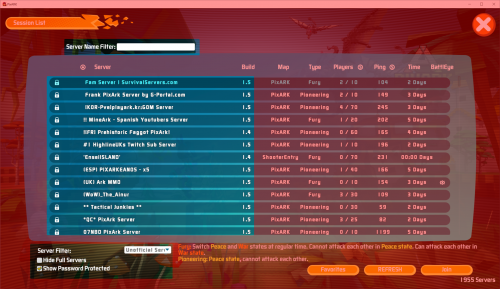NEW! Servers for GTA V (FiveM).. Use Coupon SPOOK, take 20% off Click here to order now at SurvivalServers.com
Difference between revisions of "Finding your server"
Jump to navigation
Jump to search
Share your opinion
(Created page with "== How to Locate Your survivalservers.com Server == ::1. Make sure your server is online and up to date ::2. Launch into PixArk ::3. Once in click the Join button ::File:Jo...") |
m (Style and format edits) |
||
| (3 intermediate revisions by one other user not shown) | |||
| Line 1: | Line 1: | ||
== How to Locate Your survivalservers.com Server == | == How to Locate Your survivalservers.com Server == | ||
| − | + | # Make sure your server is online and up to date | |
| − | + | # Launch into PixArk | |
| − | + | # Once in click the Join button | |
| − | ::[[File:JoinPixarkbutton.png]] | + | #:: [[File:JoinPixarkbutton.png|500px]] |
| − | + | # Make sure the server filter is set to Unofficial Servers | |
| − | : | + | #: If you have a password set on your server. Make sure to also check "Show Password Protected" |
| − | ::[[File:ServerPanelJoin.png]] | + | #::[[File:ServerPanelJoin.png|500px]] |
| − | + | # At the top of the list enter the name of your server (Aka the server title you set on the panel) | |
| − | + | # The server should now show up after a couple minutes. Click the server then click Join | |
Latest revision as of 06:03, 1 April 2018
How to Locate Your survivalservers.com Server
- Make sure your server is online and up to date
- Launch into PixArk
- Once in click the Join button
- Make sure the server filter is set to Unofficial Servers
- At the top of the list enter the name of your server (Aka the server title you set on the panel)
- The server should now show up after a couple minutes. Click the server then click Join
Share your opinion