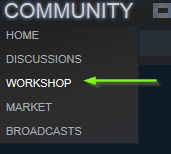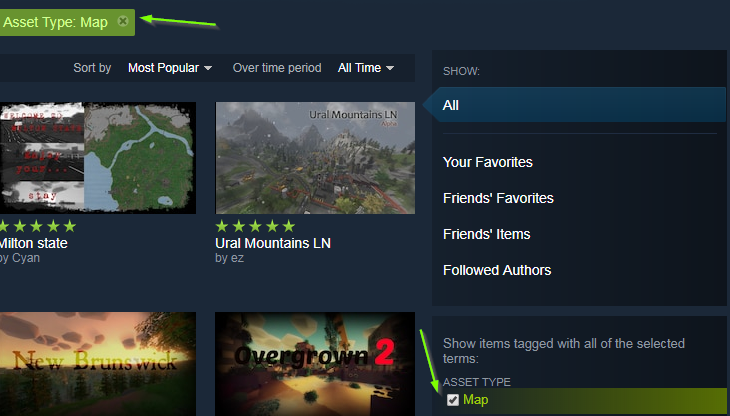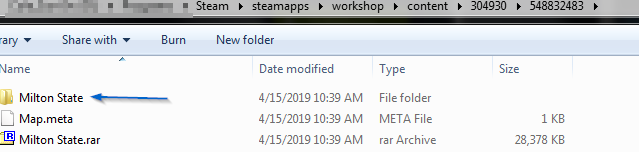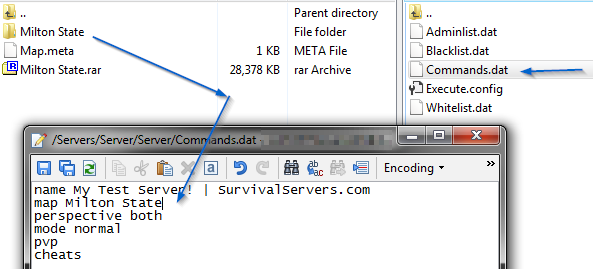Unturned Custom Maps and Mods: Difference between revisions
mNo edit summary |
|||
| (One intermediate revision by the same user not shown) | |||
| Line 5: | Line 5: | ||
To get started, you will need to access the community workshop for Unturned. | To get started, you will need to access the community workshop for Unturned. | ||
#In your Steam library, then click on the '''Community''' tab and choose the '''Workshop''' option. | #In your Steam library, then click on the '''Community''' tab and choose the '''Workshop''' option.<br /><br /> | ||
#:[[File:Wiki - Community Workshop.png]] | #:[[File:Wiki - Community Workshop.png]]<br /><br /> | ||
#On the next screen, in the textbox shown below, type in "Untured" and then select it when it appears below. | #On the next screen, in the textbox shown below, type in "Untured" and then select it when it appears below.<br /><br /> | ||
#:[[File:Wiki - Unturned - Workshop Mods 1.png]] | #:[[File:Wiki - Unturned - Workshop Mods 1.png]]<br /><br /> | ||
#On the next screen, check the box labeled Maps. (to add mods, you don't need to check this box) | #On the next screen, check the box labeled Maps. (to add mods, you don't need to check this box)<br /><br /> | ||
#:[[File:Wiki - Unturned - Workshop Mods 2.png]] | #:[[File:Wiki - Unturned - Workshop Mods 2.png]]<br /><br /> | ||
#Once you find the mods / maps you like, click on the '''Subscribe''' button. Steam will begin downloading the mods to your library once you do this. | #Once you find the mods / maps you like, click on the '''Subscribe''' button. Steam will begin downloading the mods to your library once you do this.<br /><br /> | ||
#:[[File:Wiki - Unturned - Workshop Mods 3.png]] | #:[[File:Wiki - Unturned - Workshop Mods 3.png]]<br /><br /> | ||
Once you have downloaded all of the workshop mods for your Unturned server, you will need to upload them to your server via FTP. | Once you have downloaded all of the workshop mods for your Unturned server, you will need to upload them to your server via FTP. | ||
| Line 25: | Line 25: | ||
#:C:\Program Files(x86)\Steam\steamapps\workshop\content\304930\MAP_ID_VALUE | #:C:\Program Files(x86)\Steam\steamapps\workshop\content\304930\MAP_ID_VALUE | ||
#::304930 is the application ID for Unturned | #::304930 is the application ID for Unturned | ||
#::The MAP_ID_VALUE can be found at the tail end of the URL for the mod, when viewing it via the Steam workshop. | #::The MAP_ID_VALUE can be found at the tail end of the URL for the mod, when viewing it via the Steam workshop.<br /><br /> | ||
#:[[File:Wiki - Unturned - Workshop Mods 4.png]] | #:[[File:Wiki - Unturned - Workshop Mods 4.png]]<br /><br /> | ||
#Go to the /Servers/Server/Workshop/Maps folder in your FTP directory. | #Go to the /Servers/Server/Workshop/Maps folder in your FTP directory.<br /><br /> | ||
#:[[File:Wiki - Unturned - Workshop Mods 5.png]] | #:[[File:Wiki - Unturned - Workshop Mods 5.png]]<br /><br /> | ||
#Upload the map mod from your computer to the FTP directory. | #Upload the map mod from your computer to the FTP directory. | ||
#Go to the /Servers/Server/Server/ and open the Commands.dat file. | #Go to the /Servers/Server/Server/ and open the Commands.dat file. | ||
#Change the value for the Map value to the folder name, as shown in the screenshot below. | #Change the value for the Map value to the folder name, as shown in the screenshot below.<br /><br /> | ||
#:[[File:Wiki - Unturned - Workshop Mods 6.png]] | #:[[File:Wiki - Unturned - Workshop Mods 6.png]]<br /><br /> | ||
After you do this, use the Start, Stop, or Restart buttons at the control panel to manage your server's controls, as the green button may overwrite your changes to this file. | |||
==== Mods ==== | ==== Mods ==== | ||
Latest revision as of 09:21, 15 April 2019
To enable custom maps or mods for your Unturned server, you will need to have access to FTP. For those who are unfamiliar with it, please refer to the instructions found on the FTP Access page.
Downloading Workshop Mods
To get started, you will need to access the community workshop for Unturned.
- In your Steam library, then click on the Community tab and choose the Workshop option.
- On the next screen, in the textbox shown below, type in "Untured" and then select it when it appears below.
- On the next screen, check the box labeled Maps. (to add mods, you don't need to check this box)
- Once you find the mods / maps you like, click on the Subscribe button. Steam will begin downloading the mods to your library once you do this.
Once you have downloaded all of the workshop mods for your Unturned server, you will need to upload them to your server via FTP.
Uploading Maps and Mods
Uploading maps and mods to your server are similar, with small differences in where the files go and how to reference the new map for your Unturned server.
Maps
- In your Steam directory, you need to locate the map files. By default, this will be the following:
- Go to the /Servers/Server/Workshop/Maps folder in your FTP directory.
- Upload the map mod from your computer to the FTP directory.
- Go to the /Servers/Server/Server/ and open the Commands.dat file.
- Change the value for the Map value to the folder name, as shown in the screenshot below.
After you do this, use the Start, Stop, or Restart buttons at the control panel to manage your server's controls, as the green button may overwrite your changes to this file.
Mods
Similar to how maps installed, the key difference is where the mods are uploaded, as well as leaving out Steps #4 and #5 from above.
- Go to the /Servers/Server/Workshop/Content folder.
- Upload the mod folders from your server to the FTP directory for your server.
After editing/uploading/deleting your files in the proper directories, close down your FTP client and start your server from the control panel.