Barotrauma Adding Mods: Difference between revisions
Jump to navigation
Jump to search
| (15 intermediate revisions by the same user not shown) | |||
| Line 4: | Line 4: | ||
#Go to the workshop in Steam on your computer and subscribe to the mods that you are interested in. | #Go to the workshop in Steam on your computer and subscribe to the mods that you are interested in. | ||
#Launch the game and then they will download to your computer. | #Launch the game and then they will download to your computer. | ||
#Navigate to '''%LocalAppData%/Daedalic Entertainment GmbH/Barotrauma/WorkshopMods/Installed''' and copy the desired mods. | #Navigate to '''LocalMods''' using [[FTP Access|FTP]], create a new folder, and name it per the mod name. | ||
# | #Navigate to '''%LocalAppData%/Daedalic Entertainment GmbH/Barotrauma/WorkshopMods/Installed''' on your computer and copy the desired mods. | ||
#Upload the mod into the mod folder you created in '''step 3''' using [[FTP Access|FTP]]. | |||
#While still using FTP, open '''config_player.xml''' and find '''contentpackages''' at the bottom. | |||
#Add the correct package information based on the mod folder/s that you have added in this format.<br> | |||
[[File:Barotrauma_mod_install.png]]<br><br> | |||
Note: This is showing 1 mod installed but the same format can be continued for additional mods by adding another '''<package''' and '''path='''. | |||
Latest revision as of 12:05, 15 March 2023
Mod Installation
Mods can be installed but must be installed first on your own local machine and then uploaded to your server using FTP.
- Go to the workshop in Steam on your computer and subscribe to the mods that you are interested in.
- Launch the game and then they will download to your computer.
- Navigate to LocalMods using FTP, create a new folder, and name it per the mod name.
- Navigate to %LocalAppData%/Daedalic Entertainment GmbH/Barotrauma/WorkshopMods/Installed on your computer and copy the desired mods.
- Upload the mod into the mod folder you created in step 3 using FTP.
- While still using FTP, open config_player.xml and find contentpackages at the bottom.
- Add the correct package information based on the mod folder/s that you have added in this format.
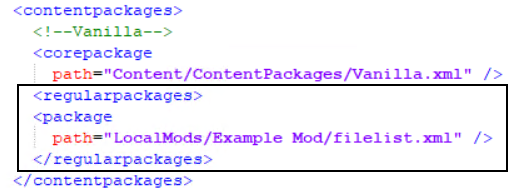
Note: This is showing 1 mod installed but the same format can be continued for additional mods by adding another <package and path=.