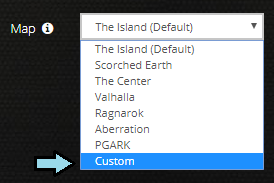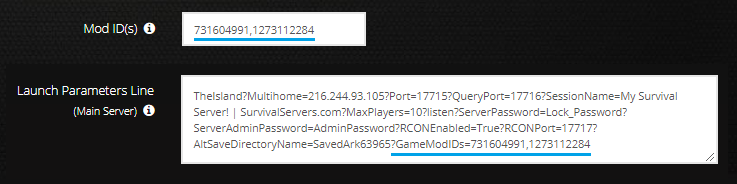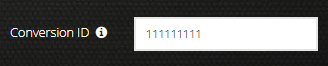ARK: Custom Launch Parameters: Difference between revisions
Jump to navigation
Jump to search
No edit summary |
mNo edit summary |
||
| Line 5: | Line 5: | ||
<p>To setup a custom launch parameter on your server, do the following:</p> | <p>To setup a custom launch parameter on your server, do the following:</p> | ||
# In the Control Panel for your server, set the '''Map''' drop-down value to "Custom". | # In the Control Panel for your server, set the '''Map''' drop-down value to "Custom". This will add two new sections to the panel. '''Conversion ID''' and '''Launch Parameters Line'''. | ||
#: [[File:Custom_Launch_Parameters_Map.png]]<br /><br /> | |||
# Click the (i) info button next to the launch parameter box to get your parameter line for the desired map. | # Click the (i) info button next to the launch parameter box to get your parameter line for the desired map. | ||
#: [[File:Custom_Launch_Parameters_TheIsland.png]] | #: An example of the parameters for The Island: | ||
# | #:: [[File:Custom_Launch_Parameters_TheIsland.png]]<br /><br /> | ||
#: [[File:Custom_Launch_Parameters_Launch.png]] | # Copy the parameters line for the map you were using and add it to the '''Launch Parameters Line''' textbox: | ||
#: [[File:Custom_Launch_Parameters_Launch.png]]<br /><br /> | |||
<p>If you have mods on your server or wish to modify your server by changing various parameters, you will also need to add these to your '''Launch Parameters Line'''.</p> | <p>If you have mods on your server or wish to modify your server by changing various parameters, you will also need to add these to your '''Launch Parameters Line'''.</p> | ||
| Line 22: | Line 22: | ||
# Copy and paste the contents from '''Mod ID(s)''' directly after the equals sign. | # Copy and paste the contents from '''Mod ID(s)''' directly after the equals sign. | ||
#: Example using Structures+ and Resource Stacks 2.0 | #: Example using Structures+ and Resource Stacks 2.0 | ||
#::[[File:Custom_Launch_Parameters_ModsLaunch.png]] | #::[[File:Custom_Launch_Parameters_ModsLaunch.png]]<br /><br /> | ||
# Click on the green button to save settings and restart the game server for the changes to take place. | # Click on the green button to save settings and restart the game server for the changes to take place. | ||
| Line 32: | Line 32: | ||
# In the Launch Parameters Line, add the following at the end: | # In the Launch Parameters Line, add the following at the end: | ||
#: ?OverrideOfficialDifficulty=10.0 | #: ?OverrideOfficialDifficulty=10.0 | ||
#:: [[File:Custom_Launch_Parameters_Arguments.png]] | #:: [[File:Custom_Launch_Parameters_Arguments.png]]<br /><br /> | ||
#: '''NOTE:''' Dino Max Level = OverrideOfficialDifficulty * 30. (10 * 30 = 300) | #: '''NOTE:''' Dino Max Level = OverrideOfficialDifficulty * 30. (10 * 30 = 300) | ||
# Click on the green button to save settings and restart the game server for the changes to take place. If you are modifying the dino levels, you will need to run a '''Destroy Wild Dinos''' command. For help on this, visit (add link here). | # Click on the green button to save settings and restart the game server for the changes to take place. If you are modifying the dino levels, you will need to run a '''Destroy Wild Dinos''' command. For help on this, visit (add link here). | ||
| Line 46: | Line 46: | ||
# Add the value shown above into the Map ID box. | # Add the value shown above into the Map ID box. | ||
# On the '''Launch Parameters Line''' box, add ?ModMapID=804312798 to the end of the parameter line. | # On the '''Launch Parameters Line''' box, add ?ModMapID=804312798 to the end of the parameter line. | ||
#:[[File:Custom_Launch_Parameters_CrystalIsles.png]] | #:[[File:Custom_Launch_Parameters_CrystalIsles.png]]<br /><br /> | ||
# Change '''TheIsland''' to '''CrystalIsles'''. | # Change '''TheIsland''' to '''CrystalIsles'''. | ||
#:[[File:Custom_Launch_Parameters_CrystalIsles2.png]] | #:[[File:Custom_Launch_Parameters_CrystalIsles2.png]]<br /><br /> | ||
#:'''NOTE:''' Most custom maps will list the map name on the Steam Workshop page along with the Map ID value. | #:'''NOTE:''' Most custom maps will list the map name on the Steam Workshop page along with the Map ID value. | ||
# Once you have that fixed up simply hit the update/restart button at the bottom of the panel and let the server boot up fully. | # Once you have that fixed up simply hit the update/restart button at the bottom of the panel and let the server boot up fully. | ||
| Line 57: | Line 57: | ||
# Add the mod ID value for the conversion mod in this field. | # Add the mod ID value for the conversion mod in this field. | ||
#: Ex: Primitive+ | #: Ex: Primitive+ | ||
#::[[File:Custom_Launch_Parameters_PrimitivePlus.png]] | #::[[File:Custom_Launch_Parameters_PrimitivePlus.png]]<br /><br /> | ||
# Click on the green button to save settings and restart the game server for the changes to take place. | # Click on the green button to save settings and restart the game server for the changes to take place. | ||
Revision as of 02:35, 16 April 2018
If you want to customize your ARK PC server even further, you can do so by enabling the use of Custom Launch Parameters.
Setting a Server Up for Custom Launch Parameters
To setup a custom launch parameter on your server, do the following:
- In the Control Panel for your server, set the Map drop-down value to "Custom". This will add two new sections to the panel. Conversion ID and Launch Parameters Line.
- Click the (i) info button next to the launch parameter box to get your parameter line for the desired map.
- Copy the parameters line for the map you were using and add it to the Launch Parameters Line textbox:
If you have mods on your server or wish to modify your server by changing various parameters, you will also need to add these to your Launch Parameters Line.
Adding Mods
When you add mods to your server while using custom launch parameters, you will need to add them in both Mod ID(s) as well as Launch Parameters Line.
- At the end of the Launch Parameters Line, add ?GameModIDs=
- Copy and paste the contents from Mod ID(s) directly after the equals sign.
- Click on the green button to save settings and restart the game server for the changes to take place.
Command Line Arguments
To change some behaviors on your server, you can do this by adding in command line arguments. List of Command Line Arguments
- Find a parameter that you wish to change, such as overriding the official difficulty. In the case of this example, we want wild dinos to have a max level of 300.
- In the Launch Parameters Line, add the following at the end:
- Click on the green button to save settings and restart the game server for the changes to take place. If you are modifying the dino levels, you will need to run a Destroy Wild Dinos command. For help on this, visit (add link here).
Custom Map for ARK
- Head to the Steam workshop area for ARK and locate the map you wish to use.
- Once you find the map you will want to grab the Map ID located at the end of the URL of the specific mod. For an example, lets use Crystal Isles.
- Crystal Isles Workshop Page - https://steamcommunity.com/sharedfiles/filedetails?id=804312798
- Map ID = 804312798
- Crystal Isles Workshop Page - https://steamcommunity.com/sharedfiles/filedetails?id=804312798
- On the ARK control panel, look for the map ID box. If you have trouble locating it, you will need to switch the map to "Custom."
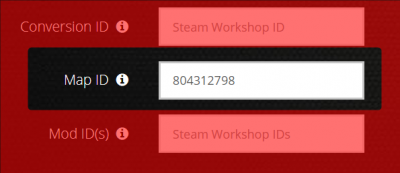
- Add the value shown above into the Map ID box.
- On the Launch Parameters Line box, add ?ModMapID=804312798 to the end of the parameter line.
- Change TheIsland to CrystalIsles.
- Once you have that fixed up simply hit the update/restart button at the bottom of the panel and let the server boot up fully.