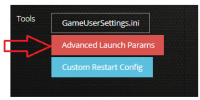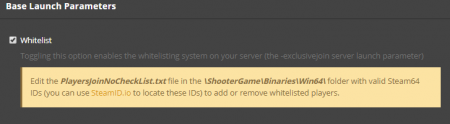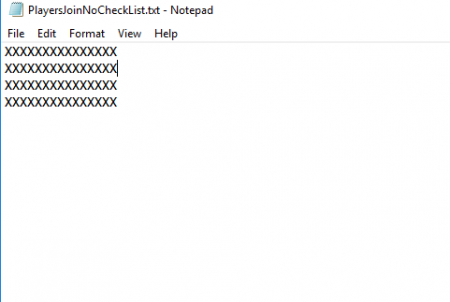Setting up whitelist: Difference between revisions
Jump to navigation
Jump to search
(Created page with "To set up a whitelist on PixARK you will want to first make sure you've enabled the whitelist via "Advanced Launch Options" <ul> <ol>200px<...") |
No edit summary |
||
| Line 1: | Line 1: | ||
== Adding UIDs to your servers Whitelist == | |||
Make sure that you have enabled the whitelist setting on PixARK through the Advanced Launch Params. | |||
<ul> | <ul> | ||
<ol>[[File:Advanced_params_pixark.PNG|200px]]</ol> | <ol>[[File:Advanced_params_pixark.PNG|200px]]</ol> | ||
Latest revision as of 16:23, 20 April 2018
Adding UIDs to your servers Whitelist
Make sure that you have enabled the whitelist setting on PixARK through the Advanced Launch Params.
Once you've enabled the Whitelist setting you will want to create the file "PlayersJoinNoCheckList.txt". In this file you will place the Steam64 IDs of each player you would like to whitelist. To get these Ids visit SteamID.io
Here is an example of what this file should look like, where XXXXXXXXXXXXXXX is a placeholder for a users Steam64 ID!
After the file is created and you've added all the players Steam64 Id's you will need to upload the file to \ShooterGame\Binaries\Win64\ of your game server via FTP!
If you are unfimiliar with how to use the FTP, please check out our FTP Access