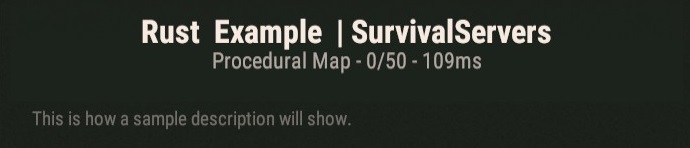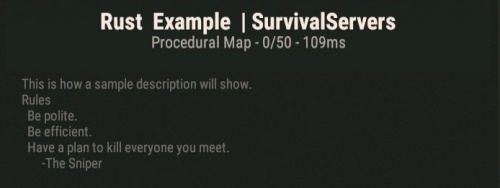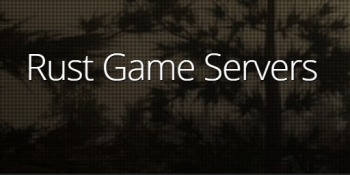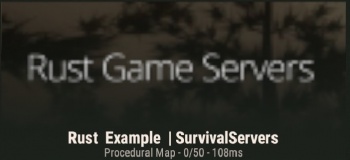Rust Server Settings: Difference between revisions
No edit summary |
|||
| Line 1: | Line 1: | ||
== Rust Server Settings == | == Rust Server Settings == | ||
<p>In order to change | <p>In order to change the details for your Rust server such as name and description, you will need a config file named '''server.cfg''', you can create this if it does not already exist, which after editing you will upload to the '''"server/experimental/cfg"''' folder inside your servers FTP directory. | ||
:For instructions on FTP usage, please visit [[FTP_Access | FTP Access]]. | :For instructions on FTP usage, please visit [[FTP_Access | FTP Access]]. | ||
:For a text editing program, we strongly recommend using Notepad++ found [https://notepad-plus-plus.org/download/v7.5.6.html here]. | :For a text editing program, we strongly recommend using Notepad++ found [https://notepad-plus-plus.org/download/v7.5.6.html here]. | ||
| Line 8: | Line 8: | ||
=== Getting Started === | === Getting Started === | ||
When working on your Rust server, the main file you will be using is ''' | When working on your Rust server details, the main file you will be using is '''server.cfg''' which you may need to create yourself. Follow these steps to get started and then view the subsections for additional customization. | ||
#Access your server directory with an FTP editing client. | #Access your server directory with an FTP editing client. | ||
#Navigate to the '''"/server/experimental/cfg"''' folder. | #Navigate to the '''"/server/experimental/cfg"''' folder. | ||
#Locate the file '''" | #Locate the file '''"server.cfg"'''. If the '''server.cfg''' file is not there, you will need to make a new file and name it '''server.cfg''' which can be done on your Desktop. | ||
# | #Open '''"server.cfg"''' with Notepad++ to make edits. | ||
<br /> | |||
==== Server Hostname ==== | |||
<p>The name of your server is going to be the first thing somebody sees when scrolling through the list trying to find one that they think they'd like. If you have a specific type of person you're looking for to populate your server with, you can also incorporate that into your server name, whether it be roleplayers, beginners, or veterans and professional raiders, as well as including information about how often it wipes, gather rate if it's been modified, and quality of life plugins for your userbase.</p> | |||
server.hostname "Rust Example | SurvivalServers" | |||
:[[File:Wiki_Rust_Sample_Hostname_1.jpg]] | |||
<br /> | |||
==== Server Description ==== | ==== Server Description ==== | ||
<p>Having a unique description is one way to attract players to your server. You can opt to simply state the rules and what plugins are available, or you may decide to throw in something else to catch someone's eye. In either scenario, formatting the descriptions is relatively easy and can be done with Notepad++.</p> | <p>Having a unique description is one way to attract players to your server after the name of it has caught their attention. You can opt to simply state the rules and what plugins are available, or you may decide to throw in something else to catch someone's eye. In either scenario, formatting the descriptions is relatively easy and can be done with Notepad++.</p> | ||
server.description "This is how a sample description will show." | server.description "This is how a sample description will show." | ||
:[[File:Wiki_Rust_Sample_Description_1.jpg]] | :[[File:Wiki_Rust_Sample_Description_1.jpg]] | ||
<br /> | <br /> | ||
<p>If you wish to add new lines to your descriptions, you will need to use '''"\n"''' (minus quotes) to move to a | <p>If you wish to add new lines to your descriptions, you will need to use '''"\n"''' (minus quotes) to move to a new line.</p> | ||
server.description "This is how a sample description will show.\nRules\n Be polite.\n Be efficient.\n Have a plan to kill everyone you meet.\n&nbps; -The Sniper" | server.description "This is how a sample description will show.\nRules\n Be polite.\n Be efficient.\n Have a plan to kill everyone you meet.\n&nbps; -The Sniper"</p> | ||
:[[File:Wiki_Rust_Sample_Description_2.jpg|500px]] | :[[File:Wiki_Rust_Sample_Description_2.jpg|500px]] | ||
<p>'''Note''': If your server name / description shows up as Amsterdam II, this is a known error and most likely there is an error in your config file.</p> | <p>'''Note''': If your server name / description shows up as Amsterdam II, this is a known error and most likely there is an error in your config file.</p> | ||
<br /> | |||
==== Server Header / Image ==== | ==== Server Header / Image ==== | ||
| Line 38: | Line 44: | ||
<p>And how it will look on a Rust server:</p> | <p>And how it will look on a Rust server:</p> | ||
:[[File:Wiki_Rust_ImageHeader_Server.jpg|350px]] | :[[File:Wiki_Rust_ImageHeader_Server.jpg|350px]] | ||
<br /> | |||
==== Server URL ==== | ==== Server URL ==== | ||
Adding a URL to your Rust server is a good way to bring newcomers to a gaming group or clan. | <p>Adding a URL to your Rust server is a good way to bring newcomers to a gaming group or clan, lead users to your website where you may have VIP options, or to get people talking and making friends in your Discord. It can also be used to promote a Twitch stream or YouTube account for others to enjoy. Adding one is as simple as adding it as with previous entries through the config file, example below. It will appear as a blue clickable button to the left of the '''Join Server''' and '''Refresh''' options.</p> | ||
server.url "http://www.survivalservers.com" | |||
:[[File:Wiki_Rust_Sample_URL_1.jpg]] | |||
Revision as of 11:24, 5 August 2020
Rust Server Settings
In order to change the details for your Rust server such as name and description, you will need a config file named server.cfg, you can create this if it does not already exist, which after editing you will upload to the "server/experimental/cfg" folder inside your servers FTP directory.
- For instructions on FTP usage, please visit FTP Access.
- For a text editing program, we strongly recommend using Notepad++ found here.
Getting Started
When working on your Rust server details, the main file you will be using is server.cfg which you may need to create yourself. Follow these steps to get started and then view the subsections for additional customization.
- Access your server directory with an FTP editing client.
- Navigate to the "/server/experimental/cfg" folder.
- Locate the file "server.cfg". If the server.cfg file is not there, you will need to make a new file and name it server.cfg which can be done on your Desktop.
- Open "server.cfg" with Notepad++ to make edits.
Server Hostname
The name of your server is going to be the first thing somebody sees when scrolling through the list trying to find one that they think they'd like. If you have a specific type of person you're looking for to populate your server with, you can also incorporate that into your server name, whether it be roleplayers, beginners, or veterans and professional raiders, as well as including information about how often it wipes, gather rate if it's been modified, and quality of life plugins for your userbase.
server.hostname "Rust Example | SurvivalServers"
Server Description
Having a unique description is one way to attract players to your server after the name of it has caught their attention. You can opt to simply state the rules and what plugins are available, or you may decide to throw in something else to catch someone's eye. In either scenario, formatting the descriptions is relatively easy and can be done with Notepad++.
server.description "This is how a sample description will show."
If you wish to add new lines to your descriptions, you will need to use "\n" (minus quotes) to move to a new line.
server.description "This is how a sample description will show.\nRules\n Be polite.\n Be efficient.\n Have a plan to kill everyone you meet.\n&nbps; -The Sniper"
Note: If your server name / description shows up as Amsterdam II, this is a known error and most likely there is an error in your config file.
Server Header / Image
An image for your server header must be 512px by 256px (length x width) dimensions or it will not be shown correctly on the server. However, when viewing the server from within Rust, the header image will appear blurred and slightly stretched. Unfortunately, this is normal behavior.
Example of a server image that is being used:
And how it will look on a Rust server:
Server URL
Adding a URL to your Rust server is a good way to bring newcomers to a gaming group or clan, lead users to your website where you may have VIP options, or to get people talking and making friends in your Discord. It can also be used to promote a Twitch stream or YouTube account for others to enjoy. Adding one is as simple as adding it as with previous entries through the config file, example below. It will appear as a blue clickable button to the left of the Join Server and Refresh options.
server.url "http://www.survivalservers.com"