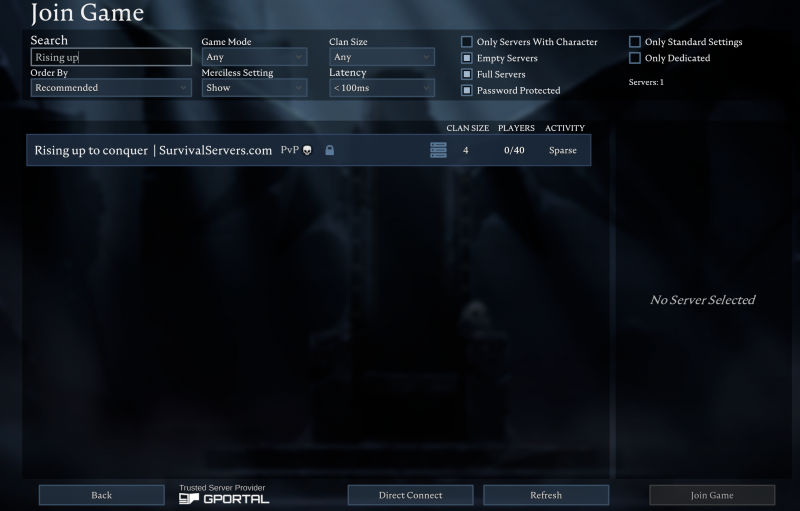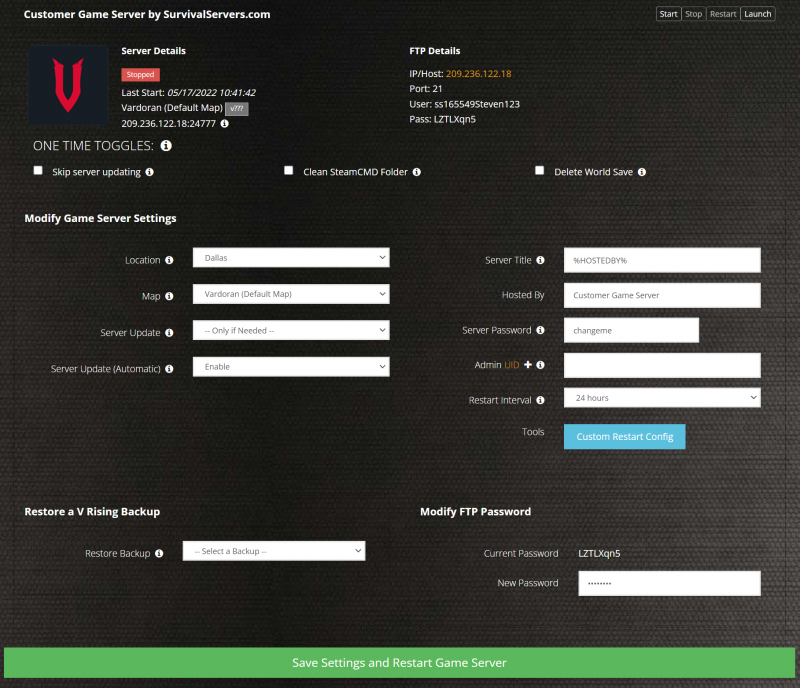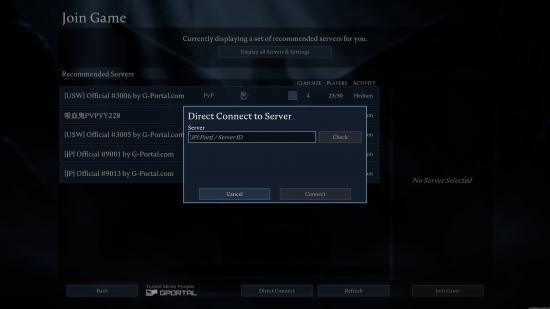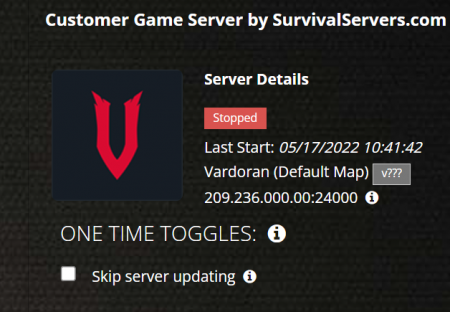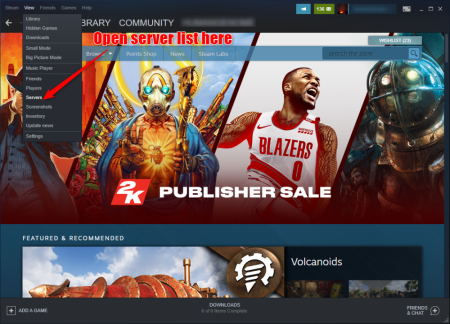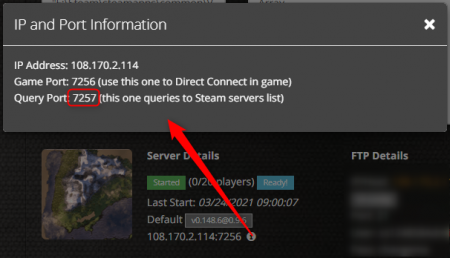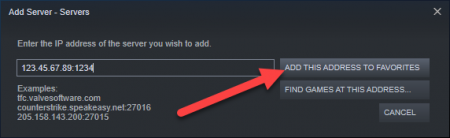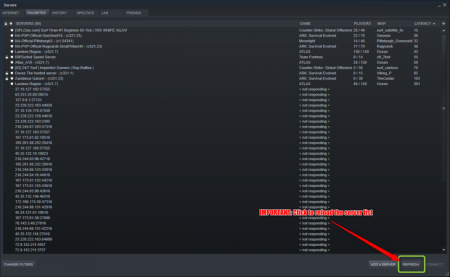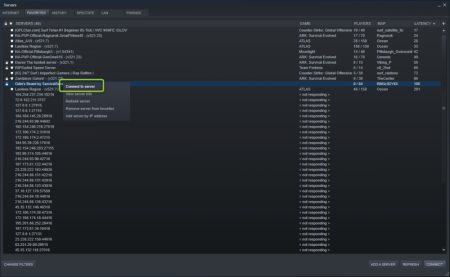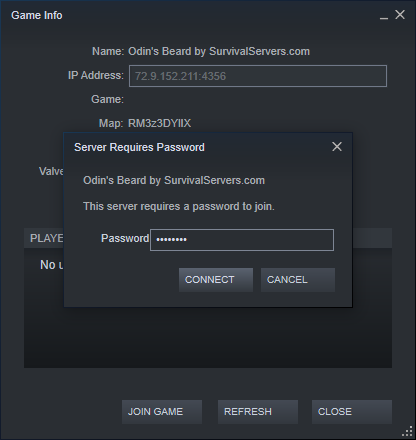How to Join a V Rising Server: Difference between revisions
| Line 59: | Line 59: | ||
[[File:Steam_favorites_connect.png|none|450px|]] | [[File:Steam_favorites_connect.png|none|450px|]] | ||
Enter the password and voilà! | Enter the password if applicable and voilà! | ||
[[File:Steam_favorites_password.png|none|450px|]] | [[File:Steam_favorites_password.png|none|450px|]] | ||
More methods coming soon! | More methods coming soon! | ||
Revision as of 10:05, 17 May 2022
How to Join a V Rising Server
The official method to join a V Rising server is to locate your game server on the official server list within the game.
Simply type in your search query and wait for the server list to populate.
As this method is currently having issues, the recommended join method is one of the alternative methods below.
Renting a V Rising server (see example control panel below!)
Alternative Method: Joining your V Rising Server Using Direct IP:Port
You can join your game server using the Direct Connect method as follows.
First open up the game and click Play, Online Play, and click the Find Server button at the bottom.
Once in there Click the Direct Connect button at the bottom.
You can find your Game Port from the control panel by clicking the info box next to your IP:Query Port
Proceed to enter in your IP:Port here. Please note this is the Game Port, not the Query Port.
Enter your password if applicable and voilà!
Alternative Method: Joining your V Rising Server from Steam Favorites
You can also join via finding your server in the Steam server list by adding your server to Favorites and connecting.
First open up the server list from within Steam
Next, click the Favorites tab at the top.
Then, click Add a Server.
Get your IP:Port from the control panel using the Query Port for your port.
Add to favorites
After you have added the server, click Refresh on that server list. This step is important.
Right click your server and Connect to Server.
Enter the password if applicable and voilà!
More methods coming soon!