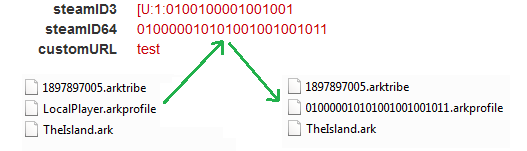ARK: Transfer Singleplayer To Multiplayer: Difference between revisions
Jump to navigation
Jump to search
(Created page with "==Transferring ARK saved data from Singleplayer to Multiplayer== # Stop your server via the control panel. # Go to C:\Program Files (x86)\Steam\steamapps\common\ARK\ShooterGa...") |
No edit summary |
||
| Line 1: | Line 1: | ||
== | In the situation that you want to transfer data from a singleplayer game to your dedicated server, please refer to the guide below. The process is easy and only takes a little time before you get your saved game up and running your server. | ||
==How To: Singleplayer to Multiplayer== | |||
# Stop your server via the control panel. | # Stop your server via the control panel. | ||
| Line 6: | Line 8: | ||
#* LocalPlayer.arkprofile - This is the specific data for your character. This includes what engrams you've learned, your skill point allocation, etc. | #* LocalPlayer.arkprofile - This is the specific data for your character. This includes what engrams you've learned, your skill point allocation, etc. | ||
#* TheIsland.ark, Aberration_P.ark, Ragnarok.ark, etc. - This is the saved world map for your server. This includes building data and location, dino data, etc. | #* TheIsland.ark, Aberration_P.ark, Ragnarok.ark, etc. - This is the saved world map for your server. This includes building data and location, dino data, etc. | ||
# Copy all three of these files and put them on your server via FTP. | # Copy all three of these files and put them on your server via FTP. Go to the folder /ShooterGame/Saved/SavedArkXXX/, where XXX is your game server's ID, and paste those three files in there. | ||
# You will need to get your Steam64 ID value found here: https://steamid.io/ . Type in your Steam name and it will display a list of values. You want to copy the Steam64 value. | # You will need to get your Steam64 ID value found here: https://steamid.io/ . Type in your Steam name and it will display a list of values. You want to copy the Steam64 value. | ||
# In your FTP folder, rename LocalPlayer.arkprofile to XXX.arkprofile, where XXX is the Steam64 value that you've copied. This associates the survivor profile with your Steam account. Go back to the control panel and start your server. | # In your FTP folder, rename LocalPlayer.arkprofile to XXX.arkprofile, where XXX is the Steam64 value that you've copied. This associates the survivor profile with your Steam account. Go back to the control panel and start your server. | ||
| Line 12: | Line 14: | ||
If everything works, when you join your server, you will join with your survivor and your world data will be restored. | If everything works, when you join your server, you will join with your survivor and your world data will be restored. | ||
If you need instructions on FTP usage, please refer to here(link). | |||
Revision as of 04:50, 21 March 2018
In the situation that you want to transfer data from a singleplayer game to your dedicated server, please refer to the guide below. The process is easy and only takes a little time before you get your saved game up and running your server.
How To: Singleplayer to Multiplayer
- Stop your server via the control panel.
- Go to C:\Program Files (x86)\Steam\steamapps\common\ARK\ShooterGame\Saved\SavedArksLocal (default path) and you will need to copy three files.
- xxxxx.arktribe - This is the data for your ARK tribe. This includes data such as building permissions and tamed dino data permissions.
- LocalPlayer.arkprofile - This is the specific data for your character. This includes what engrams you've learned, your skill point allocation, etc.
- TheIsland.ark, Aberration_P.ark, Ragnarok.ark, etc. - This is the saved world map for your server. This includes building data and location, dino data, etc.
- Copy all three of these files and put them on your server via FTP. Go to the folder /ShooterGame/Saved/SavedArkXXX/, where XXX is your game server's ID, and paste those three files in there.
- You will need to get your Steam64 ID value found here: https://steamid.io/ . Type in your Steam name and it will display a list of values. You want to copy the Steam64 value.
- In your FTP folder, rename LocalPlayer.arkprofile to XXX.arkprofile, where XXX is the Steam64 value that you've copied. This associates the survivor profile with your Steam account. Go back to the control panel and start your server.
If everything works, when you join your server, you will join with your survivor and your world data will be restored.
If you need instructions on FTP usage, please refer to here(link).