Finding your server: Difference between revisions
Jump to navigation
Jump to search
| Line 7: | Line 7: | ||
::4. Make sure the server filter is set to Unofficial Servers | ::4. Make sure the server filter is set to Unofficial Servers | ||
::::1. If you have a password set on your server. Make sure to also check "Show Password Protected" | ::::1. If you have a password set on your server. Make sure to also check "Show Password Protected" | ||
::[[File:ServerPanelJoin.png]] | ::[[File:ServerPanelJoin.png|500px]] | ||
::5. At the top of the list enter the name of your server (Aka the server title you set on the panel) | ::5. At the top of the list enter the name of your server (Aka the server title you set on the panel) | ||
::6. The server should now show up after a couple minutes. Click the server then click Join | ::6. The server should now show up after a couple minutes. Click the server then click Join | ||
Revision as of 16:45, 31 March 2018
How to Locate Your survivalservers.com Server
- 1. Make sure your server is online and up to date
- 2. Launch into PixArk
- 3. Once in click the Join button

- 4. Make sure the server filter is set to Unofficial Servers
- 1. If you have a password set on your server. Make sure to also check "Show Password Protected"
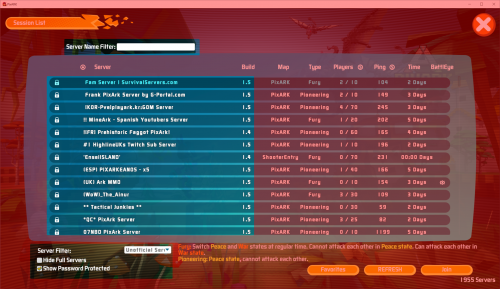
- 5. At the top of the list enter the name of your server (Aka the server title you set on the panel)
- 6. The server should now show up after a couple minutes. Click the server then click Join