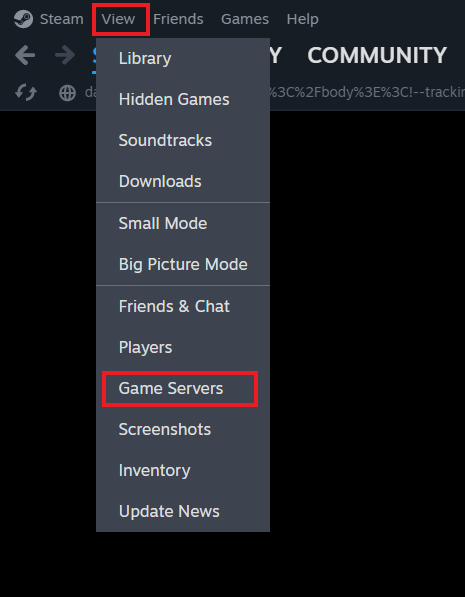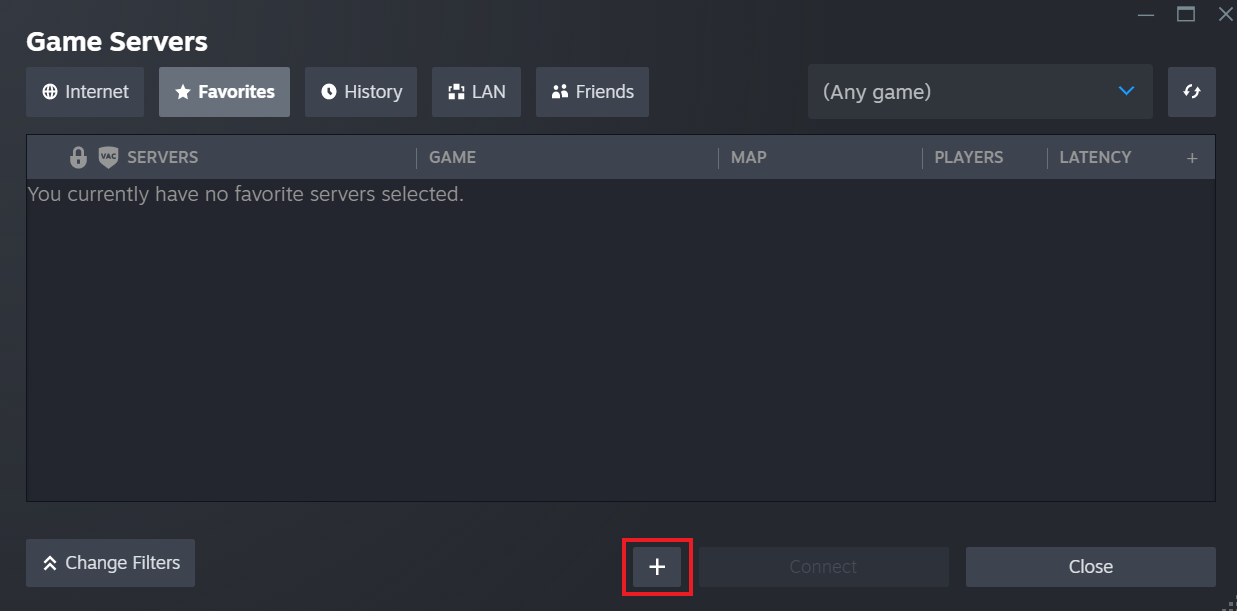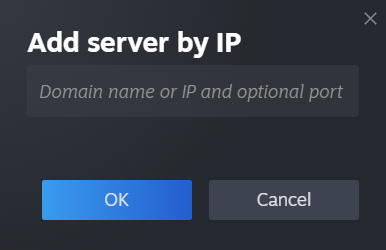How to Join Enshrouded Server
Jump to navigation
Jump to search
In order to join an Enshrouded game server, you will need to direct connect using the address or use the server title listed on the panel.
An address is usually in the format IP:Port and can be found from your Survival Servers control panel game server management page as such:
- Load up your game and click Play.
- Select Join on the next page
- Let the list of servers load. You should see this at the top of the server browser.
- Click on the Search for Server Name
- Type in your server name that you have listed on the panel
- Your server should now show up to join.
If you do not see any server showing up the game server list may not of captured the server yet.
You can also join through the steam server browser page.
- On your control panel, you will need to find the Server Details section for the IP address and port number. Per the example screenshot below, the IP address is 111.22.34.56 and the port number is 88796. You will need to copy it as 111.22.34.56:88796.
- Go to your Steam Library section and click on the View button shown in the screenshot below. Once the drop-down opens up, you will want to click on the Servers option.
- After you click on Game Servers, you will be brought to a new pop-up window. This is the Steam Server Favorites list and you can use it to quickly connect to any server that you have the IP address and port number for.
Click on the Plus Sign button at the bottom to add your server to this list. - Once you click that button, you will see one more pop-up window. In the text field below, you will want to paste in the IP address and port number that you copied above. An example you would enter will look like this 111.22.34.56:88796.
Then click on the OK button. Doing so will close this window and bring you back to the favorites window. - Once you are back to the Favorites window, click on the server you just added and then click on the Connect button. If it requires a password, it will ask you to enter it.