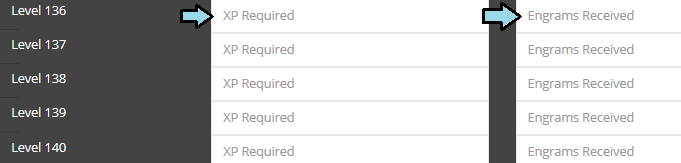ARK: Adding Player Levels and Engrams
Modifying an ARK server to add in extra levels, modify existing ones or the engrams received, is very easy and can be done via two methods: via the Modify Server Config tool or directly modifying the Game.ini file.
NOTE: ARK reserves the last 30 levels for Ascension, no matter how the leveling data is modified. At this time, the default maximum level for players without Ascension is level 104 and with full Ascension is 134. If you wish for your players to reach level 150 without Ascension, then you need to add in leveling data up to level 180.
Modify Server Config Method
To get started with adding in levels for your ARK, you will need to open up the Modify Server Config tool. On the left side, find the tab labeled Player Levels and click on it. You will be taken to a section with the text, Player Levels Configuration and two radio buttons. Click on the first radio button next to Make Changes and the leveling configuration section will display, as shown below.
- Make Changes
- When this button is selected, the aforementioned table will display, allowing users to change the leveling data for their server.
- Leave Default
- This reverts the leveling process back to the default values. As of October 15th, 2018 level 134 is the maximum level obtained by players by default.
- + Add Level
- This button adds a level at the bottom of the configuration tool with empty values for both XP Required and Engrams Received.
- - Remove Level
- This button removes the highest level from the tool.
- XP Required
- This is the total amount of XP needed to reach this level. This value must ALWAYS be equal or greater to the previous level's value or you will encounter leveling issues.
- Engrams Received
- This is the amount of engrams gained when reaching this level. This value can be 0 or greater.
When you add levels, you will need to scroll down to the bottom of the section and input the data for each of the levels, as shown below:
Modifying Game.ini
Alternatively, if you are adding a vast amount of leveling data and do not want to add in the data one at a time via the Modify Server Config tool, you can do so by accessing the Game.ini file. For PC users, you will need to use FTP Access to connect to your server and upload or modify your Game.ini file. For PS4 users, you can click on the Game.ini button located on your control panel and directly edit it there.
Game.ini - PC Method
Info coming soon!
Game.ini - PS4 Method
Info coming soon!