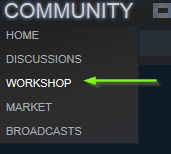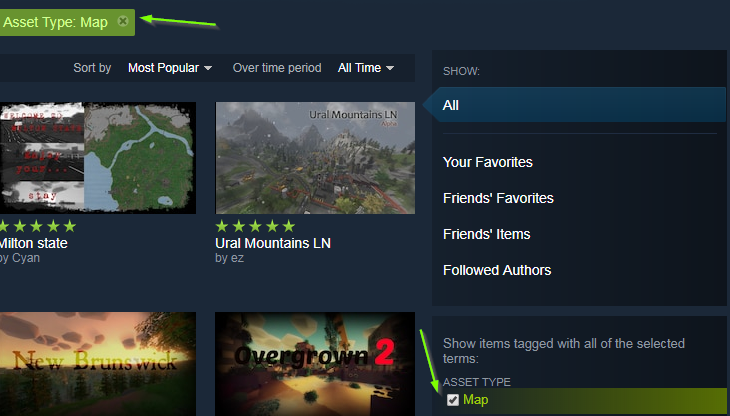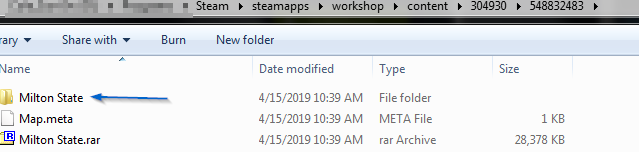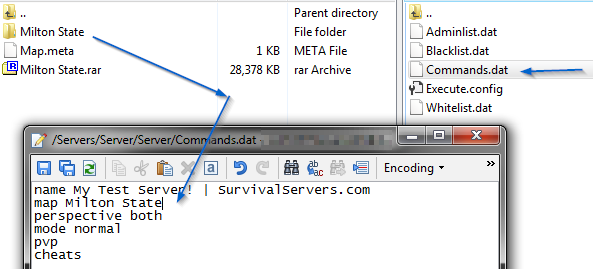NEW! Servers for GTA V (FiveM).. Use Coupon SPOOK, take 20% off Click here to order now at SurvivalServers.com
Unturned Custom Maps and Mods
Jump to navigation
Jump to search
To enable custom maps or mods for your Unturned server, you will need to have access to FTP. For those who are unfamiliar with it, please refer to the instructions found on the FTP Access page.
Downloading Workshop Mods
To get started, you will need to access the community workshop for Unturned.
- In your Steam library, then click on the Community tab and choose the Workshop option.
- On the next screen, in the textbox shown below, type in "Untured" and then select it when it appears below.
- On the next screen, check the box labeled Maps. (to add mods, you don't need to check this box)
- Once you find the mods / maps you like, click on the Subscribe button. Steam will begin downloading the mods to your library once you do this.
Once you have downloaded all of the workshop mods for your Unturned server, you will need to upload them to your server via FTP.
Uploading Maps and Mods
Maps
- In your Steam directory, you need to locate the map files. By default, this will be the following:
- Go to the /Servers/Server/Workshop/Maps folder in your FTP directory.
- Upload the map mod from your computer to the FTP directory.
- Go to the /Servers/Server/Server/ and open the Commands.dat file.
- Change the value for the Map value to the folder name, as shown in the screenshot below.
Mods
Similar to how maps installed, the key difference is where the mods are uploaded, as well as leaving out Steps #4 and #5 from above.
- Go to the /Servers/Server/Workshop/Content folder.
- Upload the mod folders from your server to the FTP directory for your server.
After editing/uploading/deleting your files in the proper directories, close down your FTP client and start your server from the control panel.
Share your opinion