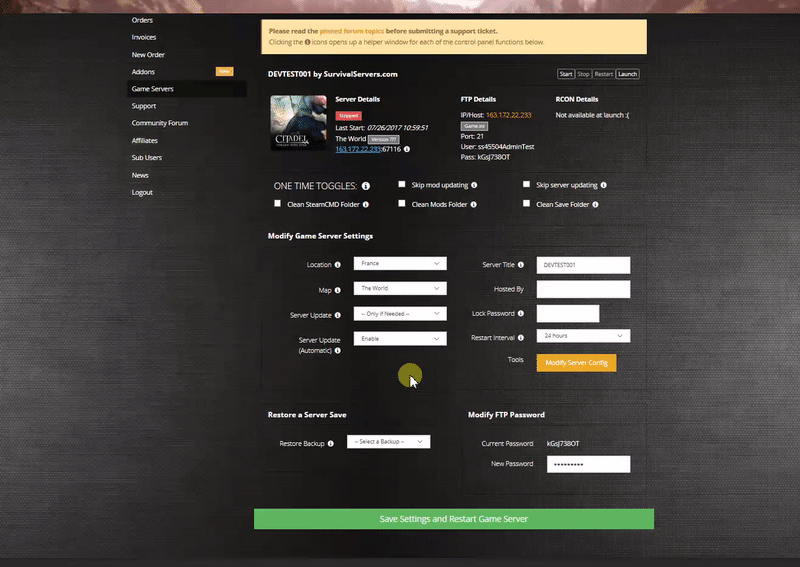How to Create a Dead Matter Game Server Guide
Creating a Dead Matter game server is an easy process that can be done from either a dedicated server or your home computer. Alternatively, you can choose a Dead Matter server host that will fit your needs.
Option #1: Renting a Dead Matter server (see example control panel below!)
Option #2: Creating a Dead Matter Server From Your Home Computer or Dedicated Server
Server Requirements
Windows 7, 8, 8.1, Server 2016, Server 2019 & 64-Bit
Quad Core processor (requires up to 2 full cores)
Up to 16GB memory (currently uses around 5GB memory minimum and up to 8GB of memory for a full server)
60GB disk space (install folder)
Visual C++ Redistributable for Visual Studio 2015
Install the Latest Version of Java
Step 1: Fetching Game Server files
The best method to get dedicated server game files is via the official Dead Matter server download page.
- Install the Dead Matter server software to the folder of your choice. For purposes of this guide, we will use C:/DeadMatterServer/ as our location
- Run the server.jar file within the newly created directory to fetch necessary dependencies
- Accept the EULA. Open up the EULA.txt file and change eula=false to eula=true
Step 2: Setting up a Dead Matter Dedicated Server
- Create a batch file named DeadMatterServer.bat in your newly created Dead Matter server folder from step 1
- Place the following code in this batch file:
- java -Xmx1024M -Xms1024M -jar server.jar nogui
Step 3: Port Forwarding
Add an incoming rule to your Windows Firewall to allow TCP port 25565 (or whichever port you decide to use)
You may additionally need to add a forwarding rule to your network router. You can use PortForward.com to read how to do this.
Configuring your Dead Matter Game Server!
Now comes the fun part, setting up your Dead Matter game server to your liking.
To modify game server settings you can open the configuration.ini'
You can modify settings in here (in addition to the launch line) - these settings overwrite your launch line settings:
configuration.ini
placeholder! coming soon :)
Location of World Save Data
To locate your save folder, navigate to this folder:
C:\DeadMatterServer\World\