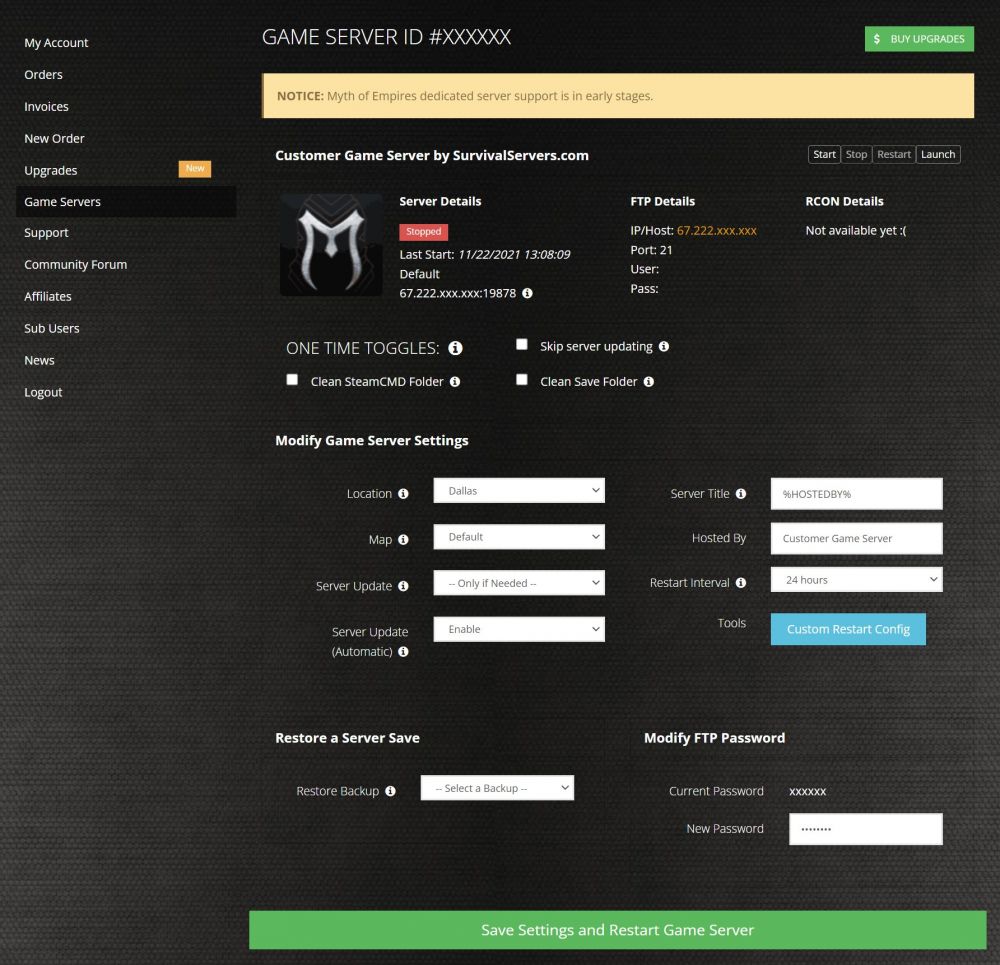Myth of Empires Server Setup Guide
Jump to navigation
Jump to search
Creating a Myth of Empire game server is an easy process that can be done from either a dedicated server or your home computer. Alternatively, you can choose a server host that will fit your needs.
Option #1: Renting a Myth of Empire server (see example control panel below!)
Option #2: Creating a Myth of Empire Server From Your Home Computer or Dedicated Server
Server Requirements
Windows 7, 8, 8.1, Server 2016, Server 2019 & 64-Bit
Quad Core processor (requires up to 2 full cores)
Up to 16GB memory (currently uses around 2GB memory)
Setting up a Myth of Empire Dedicated Server
- For Myth of Empire the install process is a bit different than other games.
- Launch the PrivateServerTool.exe located in (This location will very for each person) C:\SteamLibrary\steamapps\common\Myth of Empire\PrivateServerTool
- When you run the tool it will open up an interface to edit the server settings.
- Make adjustments to your liking in each tab.
- For the ports make sure it is set to a 4 digit set.
- Example:
- Port 8993
- Closed Server Port 8994
- Example:
- Head to the Save Console tab and click Save Config and then Start Server
- The bat file is now generated for your server. Head back into (This location will very for each person) C:\SteamLibrary\steamapps\common\Myth of Empire\PrivateServerTool
- Open the bat file that is now generated and edit the following items:
- Multihome= (IPV4 address)
- outAddress= (needs to be the public ip address of your server)
- You can find these using CMD and googling What is my IP
Launching Dedicated Server
- Create a folder on your server/pc (name it what you want)
- Head back into your Myth of Empire directory and copy the following folders into the new folder on your desktop
- PrivateServerTool
- WindowsPrivateServer
- If you are running multiple servers on a single dedicated server box. Edit your bat file and remove the following:
- tasklist|find /1 "MOEServer.exe" && exit
- With this in the bat file it will check if the exe file is already running and exit if so.
- Run the bat file once done to launch the server (Note you may need to port forward)