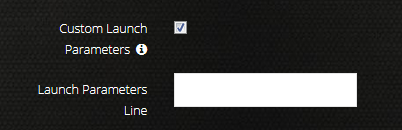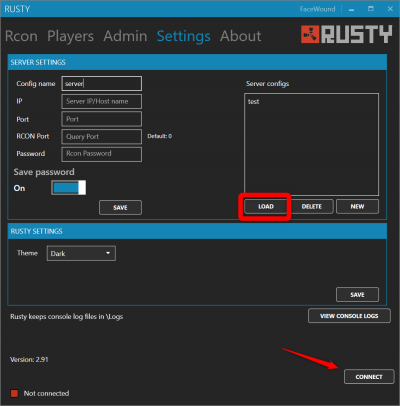Rust Rusty Setup
Jump to navigation
Jump to search
Rusty (found here) is a remote connection tool used for performing remote administrative tasks for Rust. Rusty uses a simplistic user interface that allows admins to talk to players on their server or issue commands without having to login to the game itself. To get started with Rusty, please follow the directions below.
Rusty Setup
- Login to the control panel for your Rust server.
- Take note of the World Size and Seed values you have for your server.
- Near the middle of the control panel, you will see a checkbox labeled Custom Launch Parameters'. Check this box and a new one will appear below it:
- On the new text line, you will need to add in three new pieces of data, listed below:
- server.worldsize X (This is the value for the size of your world.)
- server.seed Y (This is the value used to generate the world.)
- rcon.web 0 (This disables WebSockets, which allows Rusty to connect.)
- If we were using the default world data, then we need to add the following text into the Custom Launch Parameters line:
- +server.worldsize 4000 +server.seed 836429099 +rcon_web 0
- You must include the plus signs and spacing, otherwise your server may not start or you will lose saved data.
- +server.worldsize 4000 +server.seed 836429099 +rcon_web 0
- Once done, click on the green button at the bottom to save your settings and restart the game server.
Connecting with Rusty
- Open up Rusty and make sure it is up to date. If not update it
- Once ready head into the settings tab on the program
- Edit the server settings area with your Rcon info. Which is located on your server panel at the top right area under "Rcon Details|
- Add your Server ip then your port and rcon port which is a +1 for the game port. Along with your rcon password
- Example:
- 172.106.174.14 <-- server ip
- 28216 <-- game port
- 28217 <-- Rcon port
- Once you entered all of the information in, click on the Save button.
- After you save the configuration, click on the Connect button on the bottom right.
- (If you have entered in all of the settings correctly, you will see a connection notification show up on the bottom left of the window with a green box.)
- Rusty is now configured and connected to your Rust server. Your rcon tool should now be connected to your rust server
Once your setup is done, you can go to the Rcon tab to talk to players or issue commands as you see fit.