ARK: Admins, Server Maintenance, and General FAQ
Destroy Wild Dinos
If you are experiencing server lag issues and performance problems, a potential cause of this is a large dino population. Sometimes servers can generate up to 35,000 or 50,000 wild dinosaurs and this can affect server performance. There are settings in the Modify Server Config tool and Advanced Launch Params that you can use to specify automatic population control. To do it yourself manually, follow the instructions below.
- Login to your ARK server.
- Open up the console and activate your account to be an admin.
- PC Users
- Press 'Tab' (default button)
- Type in "enablecheats ADMINPASSWORD" where ADMINPASSWORD is the value found in Admin Pass in your control panel. Press Enter.
[IMAGE PLACEHOLDER]
- PS4 Users
- Press Options to activate the main menu. Press L1 + R1 + Triangle + Square
- In the textbox, type in the admin password for your server. When done, press Request Access.
[IMAGE PLACEHOLDER}
- PC Users
- Run the cheat saveworld command. This will force your server to save the world data at that exact moment. Wait 10-15 seconds for this to complete.
- Run the cheat DestroyWildDinos command. All wild dinosaurs will immediately despawn and your server will begin the repopulation process. This can cause momentary lag and will take up to 5-10 minutes to complete.
- Once repopulation has finished, run the cheat saveworld command once more after the server is showing to be stable.
General Questions
Q: Will this affect my tames or those taming?
A: Once you begin the taming process, the dinosaur will be marked as "tamed" and will not be removed when using DestroyWildDinos.
Q: Will this affect any newborns?
A: Claiming the newborns after they hatch marks them as "tamed" and they will not be removed when using DestroyWildDinos.
Old Version / Mod Issues
If you are having trouble updating your server or your mods are not downloading correctly, you will need to clean out the Steamcmd and Mods folder while forcing the server to update. Near the top of the control panel, you will see several checkboxes labeled Clean SteamCMD Folder, Clean Mods Folder, and Clean Save Folder. You will want to check the two for Clean SteamCMD Folder and Clean Mods Folder.
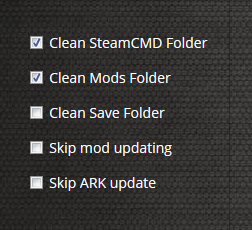
Once you do that, go to the ARK Update drop-down list and choose the Yes, run update/validate option to force the server to check for any and all file updates for your server.
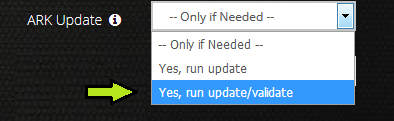
Once you have performed both of those steps, scroll down to the bottom and click the green button to Save Settings and Restart Game Server. Your server will take approximately 20-25 minutes to correct the issue and then restart. If you continue to have issues with being unable to update your server, please send in a support ticket.
Whitelisting Admins
- Get your list of Steam64 IDs you would like to automatically admin your server upon logging in. To find out the Steam64 id, you can use this website resource
- Stop your server from the control panel
- Log in to your server via an FTP client. (Instructions below this if you need it)
- Navigate to the \ShooterGame\Saved\ of your game server.
- Create a new file here called AllowedCheaterSteamIDs.txt if one does not exist.
- Paste the content of your list here and save. Each Steam64 ID should have its own line with no commas or other punctuation.
- Start your server and you should all have auto admin.
RCON / ARKon
- Remote connection tool for ARK. Allows server commands remotely.