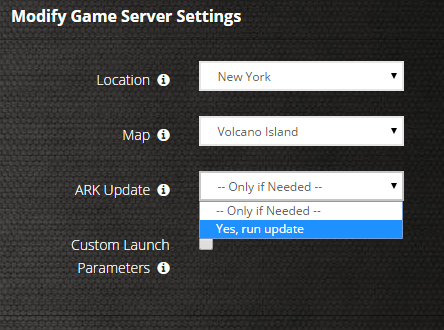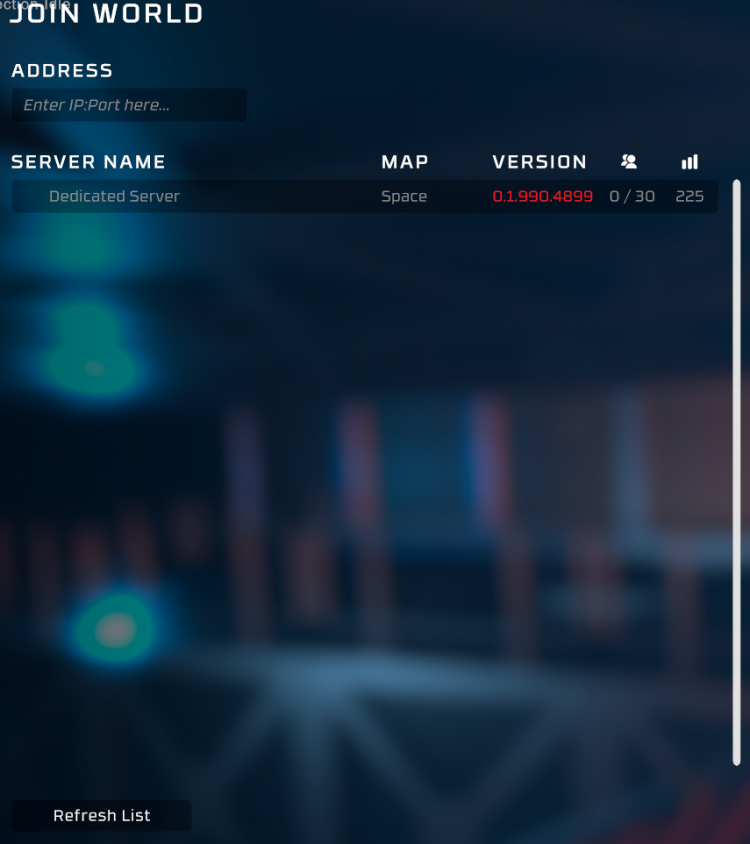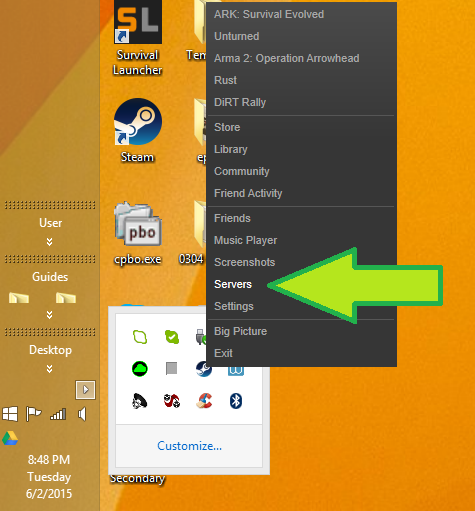How to Create a Stationeers Server Guide
Creating a Stationeers game server is an easy process that can be done from either a dedicated server or your home computer.
Option #1: Renting a Stationeers server (see example control panel below!)
Option #2: Creating a Stationeers Server From Your Home Computer or Dedicated Server
Server Requirements
Windows 7, 8, 8.1, Server 2008, Server 2012 & 64-Bit
Quad Core processor (requires up to 2 full cores)
Up to 3GB memory (currently uses around 6GB memory minimum and up to 15GB of memory for a full server)
2GB disk space (install folder)
Visual C++ Redistributable for Visual Studio 2015
Steam running
Step 1: Fetching Game Server files from SteamCMD
The best method to get game server dedicated hosting files is via SteamCMD.
- Create a folder where you wish to store your Stationeers game server hosting files
- Inside of the folder, place the newly downloading SteamCMD.exe file
- Create a batch file named SteamCMD.bat
- Place the following code in this batch file:
- @echo off
- start "" steamcmd.exe +login anonymous +force_install_dir "C:\Some\Path\Where\You\Want\Game\Server\Files\To\Go" +app_update 600760 validate +quit
- Right-click SteamCMD.bat and Run as Administrator
- Your game server files should be completely downloaded by now
Step 1 (alternate method): Locating Game Server Files on Hard Drive
You can host Stationeers directly from the game itself. If you want to change any settings, locate your common folder:
- Right-click Stationeers from Steam, select Properties
- Click Local Files tab
- Click 'Browse Local Files button
Step 2: Setting up a Stationeers Dedicated Server
- Create a batch file named StationeersServer.bat in your newly created SteamCMD folder (Step 1) or your Steam common folder (Step 1: (alternate method)).
- Place the following code in this batch file:
- start "C:\stationeersserver\Stationeers\rocketstation_DedicatedServer.exe" -batchmode -nographics -autostart
- Set up a C:\stationeersserver\Stationeers\default.ini file with
- [SERVER]
- SERVERNAME=Stationeers
- GAMEPORT=27500
- UPDATERPORT=27015
- PASSWORD=
- MAPNAME=Mars
- DESCRIPTION=Stationeers
- MAXPLAYER=30
- [RCON]
- RCONPASSWORD=stationeers
- RCONIP=127.0.0.1
Step 3: Port Forwarding
Add an incoming rule to your Windows Firewall to allow UDP port 27500 as well as 27015 (or whichever ports you are using).
You may additionally need to add a forwarding rule to your network router. You can use PortForward.com to read how to do this.
How to Join Your Server (SurvivalServers.com Customers)
STEP 1: Update your server to the newest Stationeers version, then click the green update button at the bottom of the panel. * If you are not a Survival Servers customer ask your game server host about this.
METHOD 2, STEP 1: Find your server from the in-game server list!
METHOD 2, STEP 2: Right click Steam in the task bar icons of your PC and select servers as pictured below.
METHOD 2, STEP 3: Select Stationeers as your game at the bottom. Join your server!
Configuring your Stationeers Game Server!
Now comes the fun part, setting up your Stationeers game server to your liking.
You can find a list of
To modify game server settings you can open the \Stationeers\Default.ini
You can modify settings in here (in addition to the launch line) - these settings overwrite your launch line settings:
[SERVER] SERVERNAME=Stationeers GAMEPORT=27500 UPDATERPORT=27015 PASSWORD= MAPNAME=Mars DESCRIPTION=Stationeers MAXPLAYER=30 [RCON] RCONPASSWORD=stationeers RCONIP=127.0.0.1
Stationeers Dedicated Server Configuration Variables
-batchmode Dedicated server runs without UI and start to listen port.
-nograpics When running in batch mode, do not initialize graphics device at all. This makes it possible to run your automated workflows on machines that don’t even have a GPU.
-autostart Dedicated server start to listen port without player input. It's always enabled on Linux dedicated server.
-autosaveinterval integer Save world in every interval.
-creator int64 Set creator's steam id as gamedata and key-value. This is for future integration of server instancing.
-worldname string Load and save game data automatically from existing file.
-worldtype string Worldtype(Space, Mars, Terrain)
-loadworld string Load world from saved file. If loadworld is enabled, worldname command is ignored.
-gameport integer UDP port for game. Avoid to set 27015-27020. It's steam's local server query ports.
-updateport integer UDP port for steam query
-servername string Server title.
-basedirectory string Absolute base directory for custom profile Ex) -basedirectory C:\Profile\Player1 Config Path : C:\Profile\Player1\default.ini Save Path : C:\Profile\Player1\saves\[worldname]
Stationeers Admin Commands
You can send commands on web browser. Link : http://[dedicated server address]:[GamePort]
help Print help commands
login <password> RCONPASSWORD is defined in default.ini. Default rcon password is stationeers.
save <worldname> Save world to basedirectory
shutdown [-m message] [-t timeout in seconds] Shutdown dedicated server. if you run this command without any parameters, dedicated server will shutdown immediately. Countdown starts from 10 seconds example - shutdown -m "Server will shutdown in 30 seconds" -t 30
notice <message> Notice to all players. Example: notice "Welcome to Stationeers!"
status Display game stat and player lists
ban <steamId> <timeout> Ban player for specific amount of time. Timeout is double in hour. 0.5 is 30 minutes. 0 is infinite. Example: ban 76561198299941358 0.5
unban <steamId> Remove player from the ban lists
kick <steamId> Kick player from the current server
Location of World Save Data
saves
Tools
- Coming soon.
Share your opinion