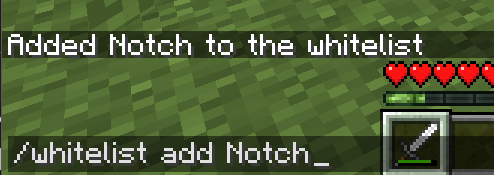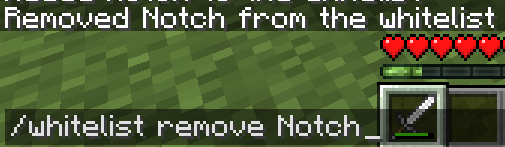Difference between revisions of "Minecraft Whitelist"
(Created page with " To prevent unauthorized users from joining your server, a "white list" will need to be created. A whitelist is similar to a security guard checking if your name is on the lis...") |
m |
||
| (2 intermediate revisions by the same user not shown) | |||
| Line 2: | Line 2: | ||
To prevent unauthorized users from joining your server, a "white list" will need to be created. A whitelist is similar to a security guard checking if your name is on the list before you're allowed into a party. Setting up a whitelist will help prevent your server from being the victim of griefers and other unwanted guests. | To prevent unauthorized users from joining your server, a "white list" will need to be created. A whitelist is similar to a security guard checking if your name is on the list before you're allowed into a party. Setting up a whitelist will help prevent your server from being the victim of griefers and other unwanted guests. | ||
| − | === | + | === Adding an OP Account and Whitelist Setup === |
| − | An OP (Operator) account allows full access to commands within Minecraft, such as adding/removing people from the whitelist, changing the weather, time of day, etc. (For a list of commands, go [https://minecraft.gamepedia.com/Commands#List_of_commands | + | An OP (Operator) account allows full access to commands within Minecraft, such as adding/removing people from the whitelist, changing the weather, time of day, etc. (For a list of commands, go [https://minecraft.gamepedia.com/Commands#List_of_commands here].) To setup yourself as an OP, you will need FTP access to the server as well as the UUID (Universally Unique IDentifier) for your account.<br> |
*Information on FTP access can be found on the [[FTP_Access|FTP Access]] page.<br /><br /> | *Information on FTP access can be found on the [[FTP_Access|FTP Access]] page.<br /><br /> | ||
Follow these instructions on how to setup your account as an OP as well as setup a white-list.<br /> | Follow these instructions on how to setup your account as an OP as well as setup a white-list.<br /> | ||
| Line 12: | Line 12: | ||
1. Stop your server.<br /> | 1. Stop your server.<br /> | ||
| − | 2. Retrieve the UUID for your account. Go to this page [https://mcuuid.net/ | + | 2. Retrieve the UUID for your account. Go to this page [https://mcuuid.net/ UUID Finder]. Type in the account name for your Minecraft account and you will a page similar to the image below.<br /><br /> |
[[File:MC_Ops.png]] | [[File:MC_Ops.png]] | ||
<br /> | <br /> | ||
| Line 27: | Line 27: | ||
[[File:MC_Whitelist.png]]<br /><br /> | [[File:MC_Whitelist.png]]<br /><br /> | ||
| − | 5. In the '''ops.json''' file you will need add the | + | 5. In the '''ops.json''' file you will need add your UUID, name, permission level, and if you can join despite the number of players on the server. Using Notch's info, it will look like this. |
<pre> | <pre> | ||
| Line 40: | Line 40: | ||
</pre> | </pre> | ||
| − | 6. In the '''whitelist.json''' file, you will need to add | + | 6. In the '''whitelist.json''' file, you will need to add your UUID and account name. Using Notch's info, it will look like this. |
<pre> | <pre> | ||
| Line 61: | Line 61: | ||
<p>Removing Notch:<br /> | <p>Removing Notch:<br /> | ||
[[File:MC_Whitelist_Remove.png]]<br /></p> | [[File:MC_Whitelist_Remove.png]]<br /></p> | ||
| + | <br> | ||
| + | Please note that unless you add players to your whitelist, they will be unable to join and will receive a message indicating they are not on the whitelist. | ||
Latest revision as of 07:12, 23 March 2018
To prevent unauthorized users from joining your server, a "white list" will need to be created. A whitelist is similar to a security guard checking if your name is on the list before you're allowed into a party. Setting up a whitelist will help prevent your server from being the victim of griefers and other unwanted guests.
Adding an OP Account and Whitelist Setup
An OP (Operator) account allows full access to commands within Minecraft, such as adding/removing people from the whitelist, changing the weather, time of day, etc. (For a list of commands, go here.) To setup yourself as an OP, you will need FTP access to the server as well as the UUID (Universally Unique IDentifier) for your account.
- Information on FTP access can be found on the FTP Access page.
Follow these instructions on how to setup your account as an OP as well as setup a white-list.
1. Stop your server.
2. Retrieve the UUID for your account. Go to this page UUID Finder. Type in the account name for your Minecraft account and you will a page similar to the image below.

Copy the value for the Full UUID and place it in a notepad on your computer. We will use this later when editing the files for your server.
3. Once you are connected to your server via FTP, you will need to locate three files.
- server.properties - Main configuration file for your server
- ops.json - The file contains information on which accounts are granted OP access.
- whitelist.json - This file contains information on who is or isn't allowed on the server.
4. In the server.properties file, you will need to change the value of white-list from false to true.
5. In the ops.json file you will need add your UUID, name, permission level, and if you can join despite the number of players on the server. Using Notch's info, it will look like this.
[
{
"uuid": "069a79f4-44e9-4726-a5be-fca90e38aaf5",
"name": "Notch",
"level": 4,
"bypassesPlayerLimit": false
}
]
6. In the whitelist.json file, you will need to add your UUID and account name. Using Notch's info, it will look like this.
[
{
"uuid": "069a79f4-44e9-4726-a5be-fca90e38aaf5",
"name": "Notch"
},
]
7. Save all three files and close them.
8. Restart the server.
Managing Whitelist in Game
Once you have operator permissions and are on the whitelist, you are now able to add/remove players from the whitelist with ease. Here's an example of adding and removing Notch from the whitelist while in the game.
Please note that unless you add players to your whitelist, they will be unable to join and will receive a message indicating they are not on the whitelist.
Share your opinion