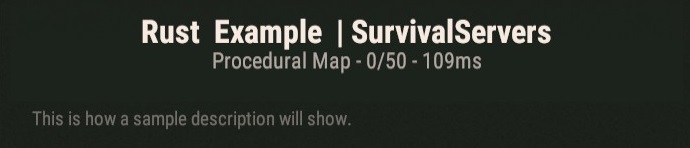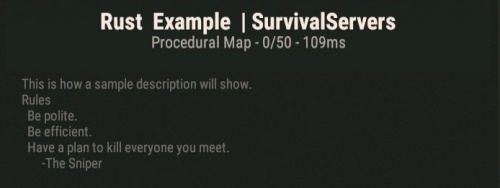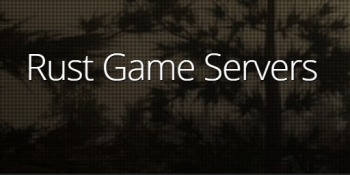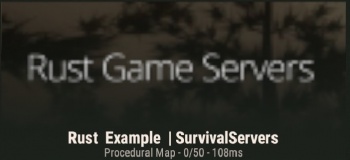Rust Server Settings
Contents
Rust Server Settings
In order to change your description for your Rust server, you will need to change the serverauto.cfg file in your "server/experimental/cfg" folder inside your servers FTP directory.
- For instructions on FTP usage, please visit FTP Access.
- For a text editing program, we strongly recommend using Notepad++ found here.
Getting Started
When working on your Rust server, the main file you will be using is serverauto.cfg. Follow these steps to get started and then view the subsections for additional customization.
- Access your server directory with an FTP editing client.
- Navigate to the "/server/experimental/cfg" folder.
- Locate the file "serverauto.cfg". If the serverauto.cfg is not there you will need to make a new file and name it serverauto.cfg.
- Edit "serverauto.cfg" with Notepad++.
Server Description
Having a unique description is one way to attract players to your server. You can opt to simply state the rules and what plugins are available, or you may decide to throw in something else to catch someone's eye. In either scenario, formatting the descriptions is relatively easy and can be done with Notepad++.
server.description "This is how a sample description will show."
If you wish to add new lines to your descriptions, you will need to use "\n" (minus quotes) to move to a New line.
server.description "This is how a sample description will show.\nRules\n Be polite.\n Be efficient.\n Have a plan to kill everyone you meet.\n&nbps; -The Sniper"
Note: If your server name / description shows up as Amsterdam II, this is a known error and most likely there is an error in your config file.
Server Header / Image
An image for your server header must be 512px by 256px (length x width) dimensions or it will not be shown correctly on the server. However, when viewing the server from within Rust, the header image will appear blurred and slightly stretched. Unfortunately, this is normal behavior.
Example of a server image that is being used:
And how it will look on a Rust server:
Server URL
Adding a URL to your Rust server is a good way to bring newcomers to a gaming group or clan. It can also be used to promote a Twitch stream or YouTube account for others to enjoy.
To add a URL to your Rust server, you can do this through the configuration file, similar to adding a server description. Simply adding the server.url, followed by a website URL in quotes, is how to do it.
Ex:
- server.url "http://www.survivalservers.com"
Share your opinion