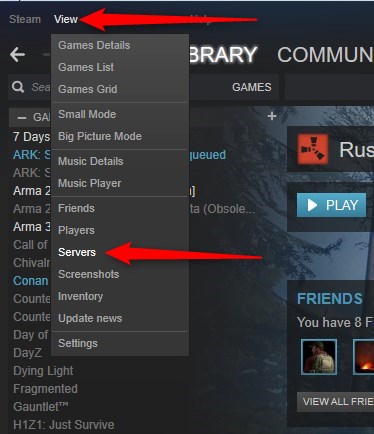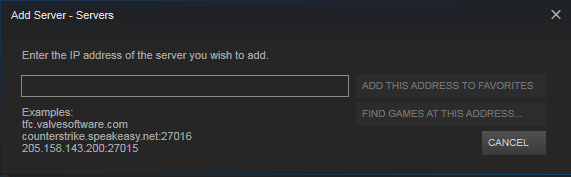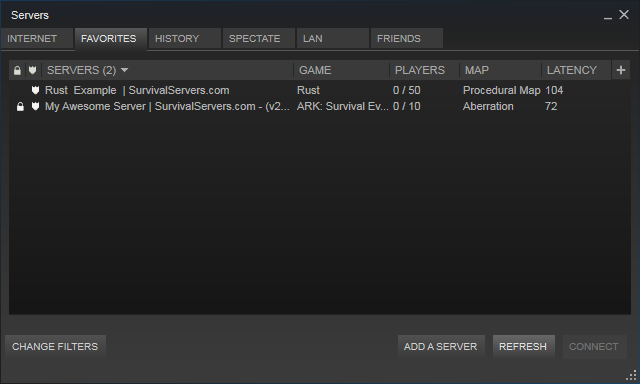Steam Server Favorites
Adding a server to your Steam favorites list is a very easy and reliable way to check if your server is up as well as connect to it. All you need to do is get the IP address and port number for your server and follow these quick instructions to setup your Steam favorites.
First, in your Steam library, there will be a list of options at the very top of the window. Select "View" and then choose the "Servers" option from the drop-down list.
Next, you will need to add the server as a favorite. Click on the ADD A SERVER button on the bottom and then copy-paste your IP address and port into the following text box.
You will need to copy and paste the server IP address and port number found in your control panel under "Server Details". An example of this would be 111.22.33.444:99990 . You want to make sure you include the port number, the value after the colon, when adding a server favorite. When you're done, click on the ADD THIS ADDRESS TO FAVORITES button. If you are successful, your server will show up in the list!
You will return to the previous window. Click on the Refresh button and then you will be able to join your server by right clicking on it and choosing "Connect to server". If your server is password protected, you will be prompted to enter it before the game launches.
Share your opinion