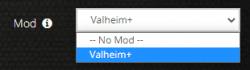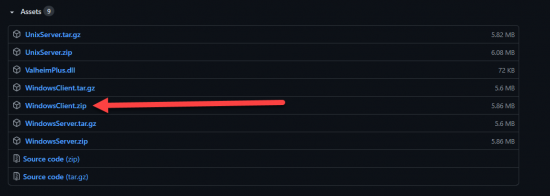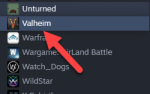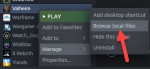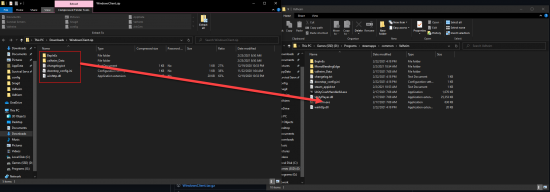How to Install Valheim Plus: Difference between revisions
Jump to navigation
Jump to search
| Line 3: | Line 3: | ||
<li>Access your server's control panel and stop the server</li> | <li>Access your server's control panel and stop the server</li> | ||
<li>Locate the <b>Mod</b> dropdown box and change it from "<b>No Mod</b>" to "<b>Valheim+</b>"</li> | <li>Locate the <b>Mod</b> dropdown box and change it from "<b>No Mod</b>" to "<b>Valheim+</b>"</li> | ||
< | <ul> | ||
<li>[[File:Val select val+.png|250px||]]</li> | |||
</ul> | |||
<li>Click on the green "<b>Save Settings and Restart Game Server</b>"</li> | <li>Click on the green "<b>Save Settings and Restart Game Server</b>"</li> | ||
<li>See the below sections on how to install Valheim Plus on your client so you can connect to the server</li> | |||
</ol> | </ol> | ||
Revision as of 10:49, 26 February 2021
How to Install Valheim Plus on your Server
- Access your server's control panel and stop the server
- Locate the Mod dropdown box and change it from "No Mod" to "Valheim+"
- Click on the green "Save Settings and Restart Game Server"
- See the below sections on how to install Valheim Plus on your client so you can connect to the server
How to obtain the Valheim Plus Client Files
- Then navigate to the latest release of Valheim plus on the github page
- From this page you will want to download the latest zip file for your operating system
How to Install Valheim Plus Client Side
- Open up your Steam Library and select Valheim
- Right Click on Valheim and select Manage
- From within the Manage option select Browse Local Files
- Then open up the zip file you downloaded in the first part of this guide see above extract the contents of the Valheim Client side files into this directory
- Congratulations, you have now installed Valheim Plus client side!