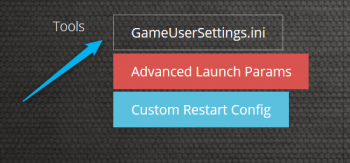PixARK Server Configuration Guide: Difference between revisions
Jump to navigation
Jump to search
| Line 7: | Line 7: | ||
::1. Head to your server panel and shut the server down | ::1. Head to your server panel and shut the server down | ||
::2. Click on the gameusersettings.ini tool on the left side of the panel | ::2. Click on the gameusersettings.ini tool on the left side of the panel | ||
::::[[File:Toolspanel.png| | ::::[[File:Toolspanel.png|350px]] | ||
::3. Within there you will see a list of config edits that can be made. | ::3. Within there you will see a list of config edits that can be made. | ||
::4. Change the settings to your liking and hit the save button at the bottom. | ::4. Change the settings to your liking and hit the save button at the bottom. | ||
::5. Once server is done rebooting you are good to log back into the game with your | ::5. Once server is done rebooting you are good to log back into the game with your | ||
:: new config settings. | :: new config settings. | ||
Revision as of 18:55, 7 April 2018
Editing the gameusersettings.ini file on survivalservers.com
Editing the gameusersettings.ini file will let you change the configuration of
your server a bit. Right now there are not many edits that can be made but more
will be added soon to the file. This tool will let you also add items yourself.
- 1. Head to your server panel and shut the server down
- 2. Click on the gameusersettings.ini tool on the left side of the panel
- 3. Within there you will see a list of config edits that can be made.
- 4. Change the settings to your liking and hit the save button at the bottom.
- 5. Once server is done rebooting you are good to log back into the game with your
- new config settings.