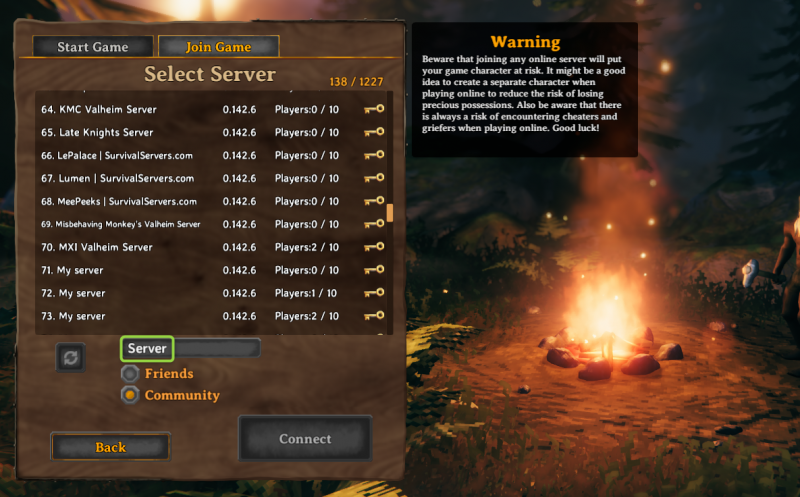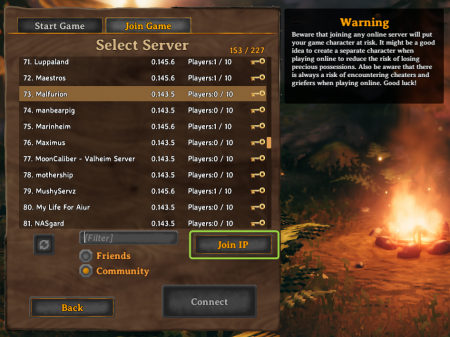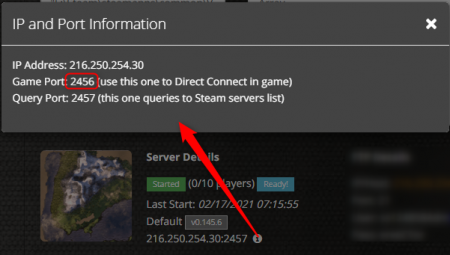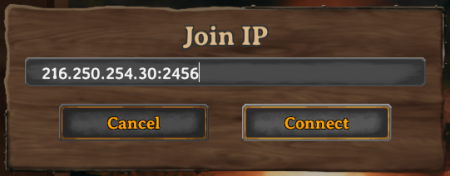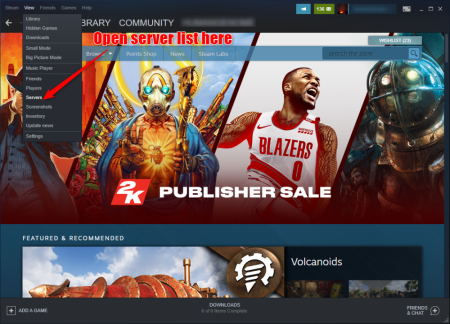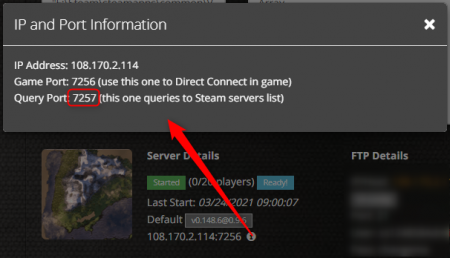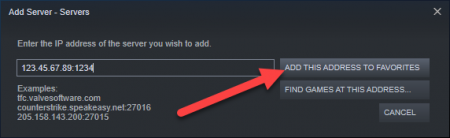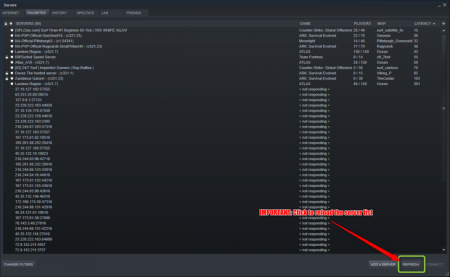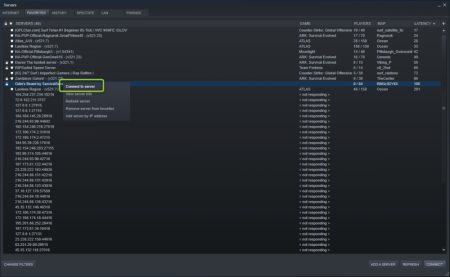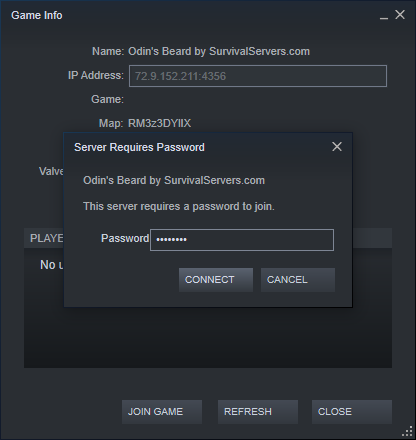How to Join a Valheim Server: Difference between revisions
| (20 intermediate revisions by 3 users not shown) | |||
| Line 5: | Line 5: | ||
Simply type in your search query and wait for the server list to populate. | Simply type in your search query and wait for the server list to populate. | ||
[[File:Valheim_server_browser.png|none|800px|]] | |||
As this method is currently having issues, the recommended join method is one of the alternative methods below. | |||
== Renting a Valheim server (see example control panel below!) == | == Renting a Valheim server (see example control panel below!) == | ||
[[File:Control panel.gif|none|link=https://www.survivalservers.com/sspanel/?game=valheim&trckaff=3881&trckit=WIKI|Rent a Valheim Game Server|]] | |||
[[File:Valheim_game_server.png|none|link=https://www.survivalservers.com/sspanel/?game=valheim&trckaff=3881&trckit=WIKI]] | |||
[ | == Alternative Method: Joining your Valheim Server Using Direct IP:Port == | ||
You can join your game server using the Direct Connect method as follows. | |||
First open up the game server list and click the Join IP button | |||
[[File:Valheim_join_ip.png|none|450px|]] | |||
You can find your Game Port from the control panel by clicking the info box next to your IP:Query Port | |||
[[File:Valheim_game_port.png|none|450px|]] | |||
Proceed to enter in your IP:Port here. Please note this is the Game Port, not the Query Port. | |||
[[File:Valheim_join_ip_filled_in.png|none|450px|]] | |||
Enter your password and voilà! | |||
== Alternative Method: Joining your Valheim Server from Steam Favorites == | == Alternative Method: Joining your Valheim Server from Steam Favorites == | ||
| Line 23: | Line 40: | ||
First open up the server list from within Steam | First open up the server list from within Steam | ||
[[File:Steam_servers.png|none|450px|]] | |||
Next, click the Favorites tab at the top. | Next, click the Favorites tab at the top. | ||
| Line 31: | Line 46: | ||
Then, click Add a Server. | Then, click Add a Server. | ||
Get your IP:Port | Get your IP:Port from the control panel using the Query Port for your port. | ||
[[File:Valheim_query_port.png|none|450px|]] | |||
Add to favorites | |||
[[File:Valheim_add_to_favorites.png|none|450px|]] | |||
After you have added the server, click Refresh on that server list. This step is important. | After you have added the server, click Refresh on that server list. This step is important. | ||
[[File:Steam_favorites_refresh.png|none|450px|]] | |||
Right click your server and Connect to Server. | Right click your server and Connect to Server. | ||
[[File:Steam_favorites_connect.png|none|450px|]] | |||
Enter the password and voilà! | Enter the password and voilà! | ||
[[File:Steam_favorites_password.png|none|450px|]] | |||
==Joining while using Crossplay (Xbox)== | |||
Crossplay must be enabled in the "Advanced Launch Params" tool from within your control panel.<br> | |||
[[File:Valheim_Params.png]]<br><br> | |||
A join code will then generate near the top of your control panel.<br> | |||
[[File:Valheim_Join_Code.png]]<br><br> | |||
Copy the code by clicking on it and then share it with your friends!<br> | |||
They will enter the code when trying to join your server. | |||
Latest revision as of 05:10, 15 March 2023
How to Join a Valheim Server
The official method to join a Valheim server is to locate your game server on the official server list within the game.
Simply type in your search query and wait for the server list to populate.
As this method is currently having issues, the recommended join method is one of the alternative methods below.
Renting a Valheim server (see example control panel below!)
Alternative Method: Joining your Valheim Server Using Direct IP:Port
You can join your game server using the Direct Connect method as follows.
First open up the game server list and click the Join IP button
You can find your Game Port from the control panel by clicking the info box next to your IP:Query Port
Proceed to enter in your IP:Port here. Please note this is the Game Port, not the Query Port.
Enter your password and voilà!
Alternative Method: Joining your Valheim Server from Steam Favorites
You can also join via finding your server in the Steam server list by adding your server to Favorites and connecting.
First open up the server list from within Steam
Next, click the Favorites tab at the top.
Then, click Add a Server.
Get your IP:Port from the control panel using the Query Port for your port.
Add to favorites
After you have added the server, click Refresh on that server list. This step is important.
Right click your server and Connect to Server.
Enter the password and voilà!
Joining while using Crossplay (Xbox)
Crossplay must be enabled in the "Advanced Launch Params" tool from within your control panel.
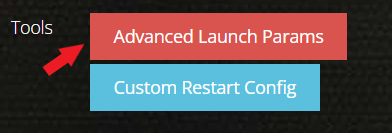
A join code will then generate near the top of your control panel.
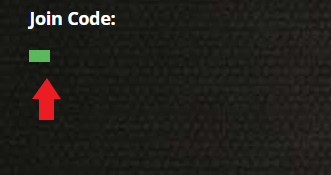
Copy the code by clicking on it and then share it with your friends!
They will enter the code when trying to join your server.