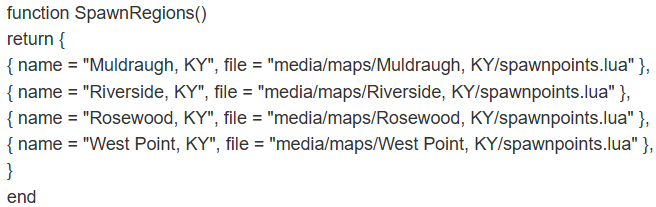Project Zomboid Server Configuration: Difference between revisions
Jump to navigation
Jump to search
| Line 19: | Line 19: | ||
===Custom Region=== | ===Custom Region=== | ||
#Using FTP, open the worldname_spawnregions.lua in \GameServerID\Server.<br>"If it does not exist, you can create the file"<br>Example: For all default maps. | #Using FTP, open the worldname_spawnregions.lua in \GameServerID\Server.<br>"If it does not exist, you can create the file"<br>Example: For all default maps.<br>[[File:Custom_spawn_regions.png]] | ||
Revision as of 09:55, 29 December 2021
Changing Settings
Server settings can be changed using FTP or using the Admin panel.
FTP
- After logging in using FTP, nagivate to \GameServerID\Server.
- You will find two files with the extensions worldname.ini and worldname_SandboxVars.lua.
- The setting/settings you are looking to change will determine which file to open.
- The .ini file will be general server settings, while the .lua will be your sandbox settings.
- After your changes are made, save the file and restart the server if needed.
Admin Panel
- Grant yourself admin using /setaccesslevel "username" admin.
"By default the server owner can use the username admin and their RCON password from their control panel." - Pressing "Esc" on your keyboard will open up a menu and the Admin Panel can then be selected.
Custom Spawn Points
Spawn points can be forced or given as a choice.
Force Spawn
- Using FTP, change SpawnPoint=0,0,0 in the worldname.ini file to the spawn point of your choice.
"Coordinates can be located here https://map.projectzomboid.com/"