Arma 2 Epoch/Overpoch: Difference between revisions
Jump to navigation
Jump to search
| Line 66: | Line 66: | ||
::7. Download the server pbo and unpack it | ::7. Download the server pbo and unpack it | ||
::8. Go into the init folder and open the server_functions.sqf file with notepad++ | ::8. Go into the init folder and open the server_functions.sqf file with notepad++ | ||
::9. Add the following line to the very bottom of that document | ::9. Add the following line to the very bottom of that document and then save | ||
::<pre>[] execVM "\a2_infiSTAR\AH.sqf";</pre> | ::<pre>[] execVM "\a2_infiSTAR\AH.sqf";</pre> | ||
::10. pack the server folder into pbo form again and upload back to the FTP client | ::10. pack the server folder into pbo form again and upload back to the FTP client | ||
::11. Start the server and you are finished installing Infistar | ::11. Start the server and you are finished installing Infistar | ||
Latest revision as of 17:46, 9 April 2018
Arma 2 Basics
There are a few arma 2 items that are really handy to have when you are
wishing to run your own server. Here is a link to a few of those items for you.
PBO Manager - Tool used for packing and unpacking pbo files
EPM Rcon - Rcon tool that allows for outside admin commands
How to download your PBO files
- 1. Head into your arma 2 server panel
- 2. On the lower right of the panel you should see
- an area called "Customize Your Game Server" with a
- couple options on it for both the mission and server pbo
- 3. Click the download buttons for both items and your downloads
- will start instantly.
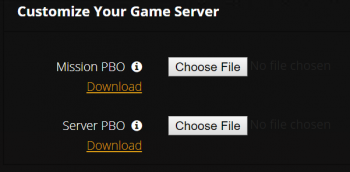
- Note: Using the FTP client works better and is faster to get the pbo files. You will find
- the mission pbo within the "MPMissions" folder and the server pbo within the following two areas
- @DayZ_Epoch_Server/addons/ and @DayZ_Server/Addons/. Depending if you are
- running Epoch/overpoch, or Dayz 1.9 mod
Installing Antihack located on the panel
When installing the antihack purchased from survival servers. Make sure to click the (i) info icon next
to the antihack checkbox and download the latest file set.
- 1. Head to your arma 2 server panel and locate the Antihack box on the right side
- 2. Check the box and run the green "Save Settings" button on the bottom of the panel.
- Note: This will take a bit to fully install the antihack files.
- 3. Once the panel is done installing the files and loads back to started status. Stop the server and move to the next step.
- 4. Download your mission and server pbo files.
- 5. Use a pbo unpacker such as PBO Manager to unpack your pbo files to your desktop
- 6. Unzip the Antihack folder you downloaded a bit ago and grab the "AH" folder and drag it into the server pbo folder you unpacked
- 7. Head into the init folder within the server pbo and edit the server_functions.sqf file
- 8. Add the following line to the very bottom of that file
#include "\Antihack\SurvivalAntihack.sqf"
- 9. Save the file and re pack the server folder back into pbo form.
- Part 2.
- 1. Head into the mission pbo and open the init.sqf file
- 2. Look for the following two lines.
execVM "\z\addons\dayz_code\system\antihack.sqf";
if (dayz_REsec == 1) then {call compile preprocessFileLineNumbers "\z\addons\dayz_code\system\REsec.sqf";};
- 3. Add // to the front of both of those. (// will comment out those lines)
- 4. Now find the following two lines in the same file.
dayz_antihack = 1;
dayz_REsec = 1;
- 5. Set both of those to 0
- 6. Repack your mission folder into a pbo and now you are ready to upload both back to the server.
- You can do this through the web panel or through the FTP client.
Installing infistar to your server
The version we offer on our website is an altered version of the official infistar. However you can also install
the version from his website with ease.
- 1. Stop your server
- 2. Log into your FTP client. (info here)
- 3. Download the latest version of infistar off of his website and unzip it
- 4. You should see a folder called "a2_infiSTAR". Drag it into the root of the FTP client
- Hint: The main area when you first log in.
- 5. Head into the folder and edit the AHconfig.sqf file to your liking. Then once done save and upload it back to the server
- 6. Go back to the main area of the FTP client and head into the @DayZ_Epoch_Server/addons/ or @DayZ_Server/Addons/ (whatever mod you are running)
- 7. Download the server pbo and unpack it
- 8. Go into the init folder and open the server_functions.sqf file with notepad++
- 9. Add the following line to the very bottom of that document and then save
[] execVM "\a2_infiSTAR\AH.sqf";
- 10. pack the server folder into pbo form again and upload back to the FTP client
- 11. Start the server and you are finished installing Infistar