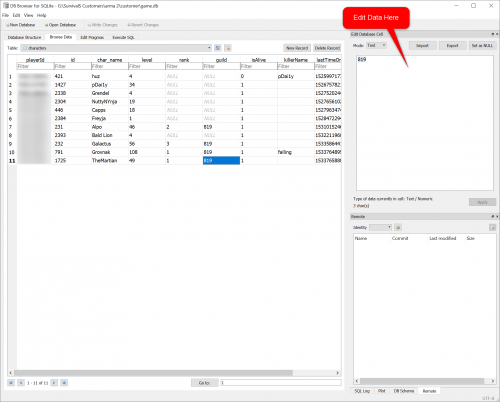How to Edit The Game.db File: Difference between revisions
Jump to navigation
Jump to search
(Created page with "== How to Edit the Game.db file to alter settings == You will need the following program in order to make this work:<br/> http://sqlitebrowser.org/ Once you have this progra...") |
|||
| Line 17: | Line 17: | ||
#Click on the cell you wish to edit once in the proper database table. Then edit the data on the right side. | #Click on the cell you wish to edit once in the proper database table. Then edit the data on the right side. | ||
#Once you are finished editing hit the ''Apply'' button and then click the ''Write Changes'' button. | #Once you are finished editing hit the ''Apply'' button and then click the ''Write Changes'' button. | ||
#Upload your game.db file back to the | #Upload your game.db file back to the servers FTP client. | ||
#Start the server back up. | #Start the server back up. | ||
'''Images'''<br/> | '''Images'''<br/> | ||
[[File:DatabaseBrowser.png|500px]] | [[File:DatabaseBrowser.png|500px]] | ||
Revision as of 14:36, 10 August 2018
How to Edit the Game.db file to alter settings
You will need the following program in order to make this work:
http://sqlitebrowser.org/
Once you have this program follow the guide below.
- Stop the server
- Open up your FTP client (info for usage here FTP Access
- Head to the following area:
- Otherlands/Saved/SaveGames/
- Download the game.db file to your desktop or folder of your choosing.
- Launch the Database Browser program you installed earlier.
- Hit the Open Database button at the top
- Locate the game.db file you downloaded and open it.
- Click the Browse Data tab and you can use the drop down to select the different areas.
- Click on the cell you wish to edit once in the proper database table. Then edit the data on the right side.
- Once you are finished editing hit the Apply button and then click the Write Changes button.
- Upload your game.db file back to the servers FTP client.
- Start the server back up.