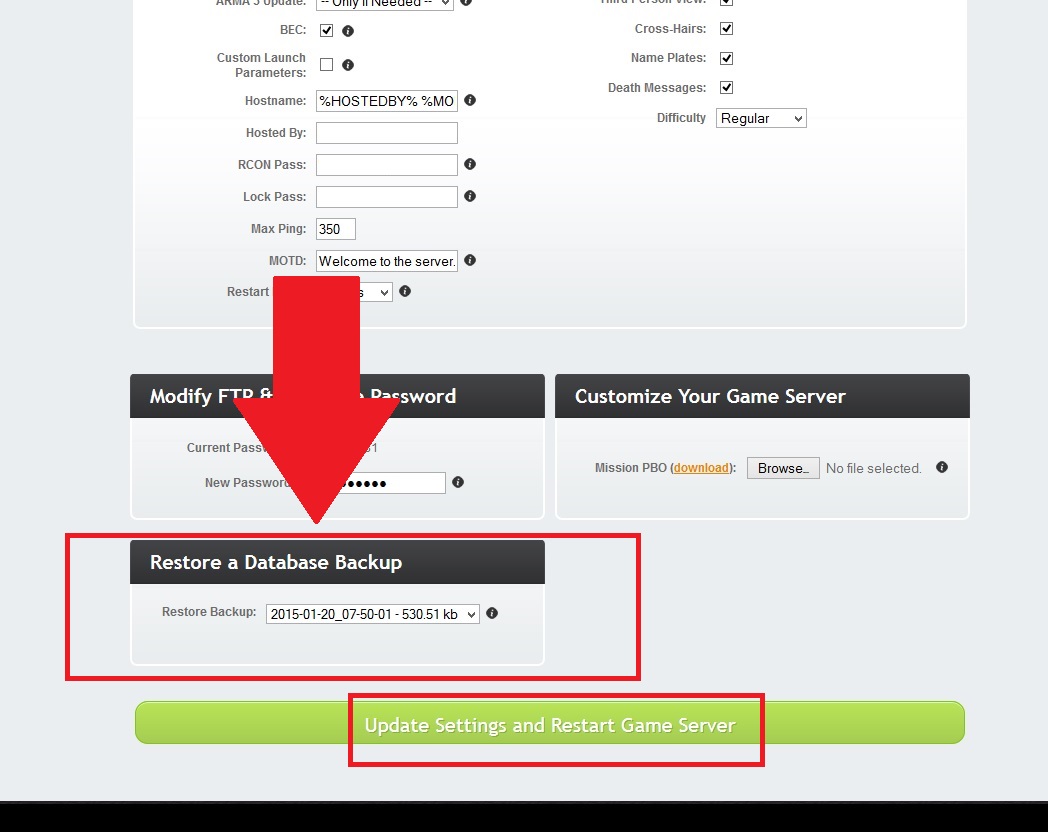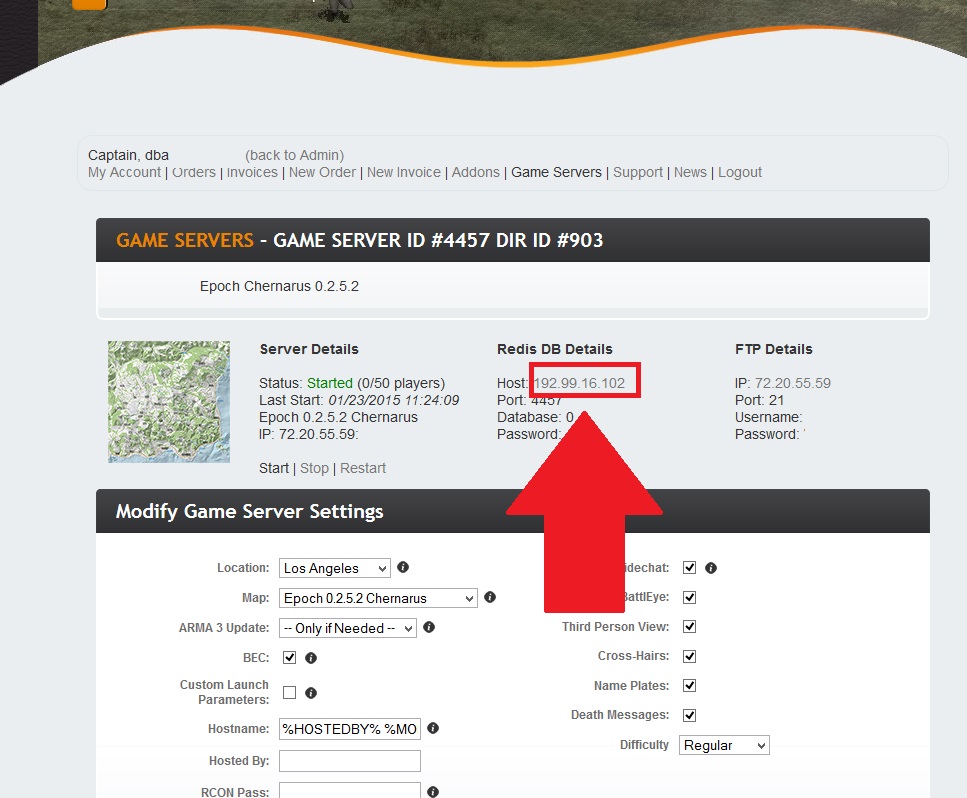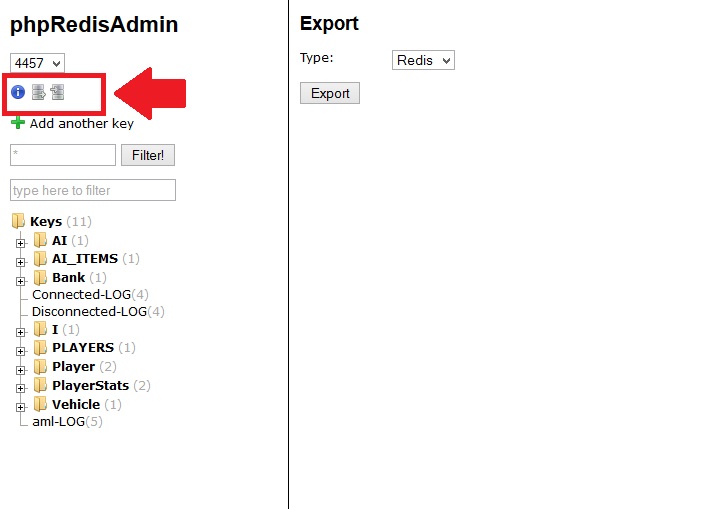Database Backup and Restore: Difference between revisions
Jump to navigation
Jump to search
No edit summary |
|||
| Line 7: | Line 7: | ||
'''Step 1:''' Open your Game server control panel, scroll to the bottom left and choose the restoration point from the drop down list.<br> See the photo below for help. | '''Step 1:''' Open your Game server control panel, scroll to the bottom left and choose the restoration point from the drop down list.<br> See the photo below for help. | ||
'''Step 2:''' Press the big green button to restore a database. IMPORTANT: This will wipe your server.cfg to a default server.cfg, please <br> make a backup if you made any changes to that file | '''Step 2:''' Press the big green button to restore a database. '''IMPORTANT''': This will wipe your server.cfg to a default server.cfg, please <br> make a backup if you made any changes to that file | ||
Revision as of 12:55, 23 January 2015
DB Backup and Restore Tool
This tool creates database backups of your server every 30 minutes of EVERY day for 3 days straight, and discards each backup individually at the end of 72 hour period.
Step 1: Open your Game server control panel, scroll to the bottom left and choose the restoration point from the drop down list.
See the photo below for help.
Step 2: Press the big green button to restore a database. IMPORTANT: This will wipe your server.cfg to a default server.cfg, please
make a backup if you made any changes to that file
Export and Import Databases with PhpRedisAdmin
This is a web browser database tool, that allows you to export and import your database.
This can be used as an alternative to our DB restore tool mentioned above.
Step 1: Open your Game server control panel, and at the top/middle, click on the host IP address underneath where it says "Redis DB Details".
This will take you to a new page in the web browser. See photo 1 below for help.
Step 2: Click the small silver export icon in the upper left corner. See photo 2 below for help.
Step 3: Click Export on the right, and then copy / paste all of the data into Notepad++ or Notepad. IMPORTANT: If you save a copy of the
exported data, it will help you stay organized if you make a new folder on your computer that is labelled with the DATE of the backup,
this way you can easily restore data from a certain time or day.
Step 4: Click the small silver Import icon in the upper left corner. Paste the data to re-import it and click the Import button below the text box.
PhpMyAdmin
COMING SOON
How to save copies of your modified files
COMING SOON