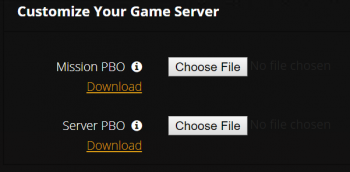Arma 2 Epoch/Overpoch: Difference between revisions
Jump to navigation
Jump to search
m (→Arma 2 Basics) |
m (→Arma 2 Basics) |
||
| Line 21: | Line 21: | ||
When installing the antihack purchased from survival servers. Make sure to click the (i) info icon next<br/> | When installing the antihack purchased from survival servers. Make sure to click the (i) info icon next<br/> | ||
to the antihack checkbox and download the latest file set. | to the antihack checkbox and download the latest file set. | ||
[[File:Infoicon.png]] | |||
::1. Head to your arma 2 server panel and locate the Antihack box on the right side | ::1. Head to your arma 2 server panel and locate the Antihack box on the right side | ||
Revision as of 15:15, 8 April 2018
Arma 2 Basics
There are a few arma 2 items that are really handy to have when you are
wishing to run your own server. Here is a link to a few of those items for you.
PBO Manager - Tool used for packing and unpacking pbo files
EPM Rcon - Rcon tool that allows for outside admin commands
How to download your PBO files
Installing Antihack located on the panel
When installing the antihack purchased from survival servers. Make sure to click the (i) info icon next
to the antihack checkbox and download the latest file set.
- 1. Head to your arma 2 server panel and locate the Antihack box on the right side
- 2. Check the box and run the green "Save Settings" button on the bottom of the panel.
- Note: This will take a bit to fully install the antihack files.
- 3. Once the panel is done installing the files and loads back to started status. Stop the server and move to the next step.
- 4. Download your mission and server pbo files.
- Note: Using the FTP client works better and is faster to get the pbo files. You will find
- the mission pbo within the "MPMissions" folder and the server pbo within the following two areas
- @DayZ_Epoch_Server/addons/ and @DayZ_Server/Addons/. Depending if you are
- running Epoch/overpoch, or Dayz 1.9 mod
- Note: Using the FTP client works better and is faster to get the pbo files. You will find
- 5. Use a pbo unpacker such as PBO Manager to unpack your pbo files to your desktop
- 6. Unzip the Antihack folder you downloaded a bit ago and grab the "AH" folder and drag it into the server pbo folder you unpacked
- 7. Head into the init folder within the server pbo and edit the server_functions.sqf file
- 8. Add the following line to the very bottom of that file
#include "\Antihack\SurvivalAntihack.sqf"
- 9. Save the file and re pack the server folder back into pbo form.
- Part 2.
- 1. Head into the mission pbo and open the init.sqf file
- 2. Look for the following two lines.
execVM "\z\addons\dayz_code\system\antihack.sqf";
if (dayz_REsec == 1) then {call compile preprocessFileLineNumbers "\z\addons\dayz_code\system\REsec.sqf";};
- 3. Add // lines to the front of both of those. (// will comment out those lines)
- 4. Now find the following two lines in the same file.
dayz_antihack = 1;
dayz_REsec = 1;
- 5. Set both of those to 0
- 6. Repack your mission folder into a pbo and now you are ready to upload both back to the server.
- You can do this through the web panel or through the FTP client.