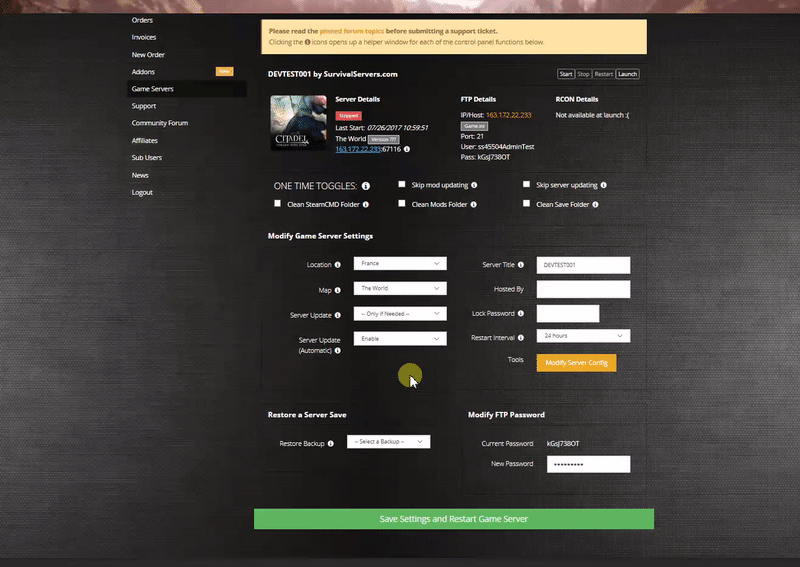How to Create a Valheim Server Guide
Creating a Valheim game server is an easy process that can be done from either a dedicated server or your home computer. Alternatively, you can choose a Valheim server host that will fit your needs.
Option #1: Renting a Valheim server (see example control panel below!)
Option #2: Creating a Valheim Server From Your Home Computer or Dedicated Server
Server Requirements
Windows 7, 8, 8.1, Server 2016, Server 2019 & 64-Bit
Quad Core processor (requires up to 2 full cores)
Up to 16GB memory (currently uses around 2GB memory)
2GB disk space (install folder)
Step 1: Fetching Game Server files
The best method to get dedicated server game files is via the dedicated server depot on Steam via SteamCMD.
- Create a folder where you wish to store your Valheim game server hosting files
- Inside of the folder, place the newly downloading SteamCMD.exe file
- Create a batch file named SteamCMD.bat
- Place the following code in this batch file:
- @echo off
- start "" steamcmd.exe +login USER PASS +force_install_dir "C:\Some\Path\Where\You\Want\Game\Server\Files\To\Go" +app_update 896660 validate +quit
- Right-click SteamCMD.bat and Run as Administrator
- Your game server files should be completely downloaded by now
Step 2: Setting up a Valheim Dedicated Server
- Create a batch file named ValheimServer.bat in your newly created Valheim server folder from step 1
- Place the following code in this batch file:
- start valheimServer.exe -nographics -batchmode -name "My server" -port 2456 -world "Dedicated" -password "secret" -public 1
Step 3: Configuring your Valheim Server
Now comes the fun part, setting up your Valheim game server to your liking.
You can modify settings in here (in addition to the launch line) - these settings overwrite your launch line settings:
There are currently no files to configure at this time!
Coming soon
Step 3: Port Forwarding
Add an incoming rule to your Windows Firewall to allow TCP/UDP port (game port) 2456, (Steam query port) 2457 (or whichever ports you decide to use)
You may additionally need to add a forwarding rule to your network router. You can use PortForward.com to read how to do this.
Location of World Save Data
To locate your save folder, navigate to this folder:
%userprofile%/AppData/LocalLow/IronGate/Valheim/Worlds