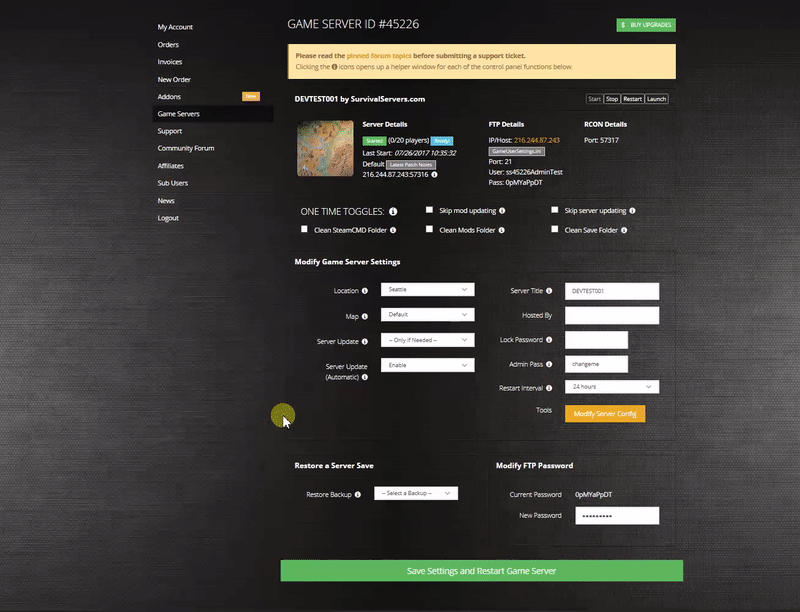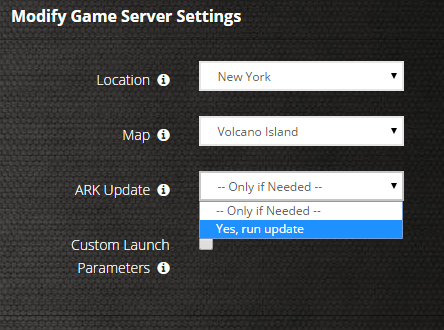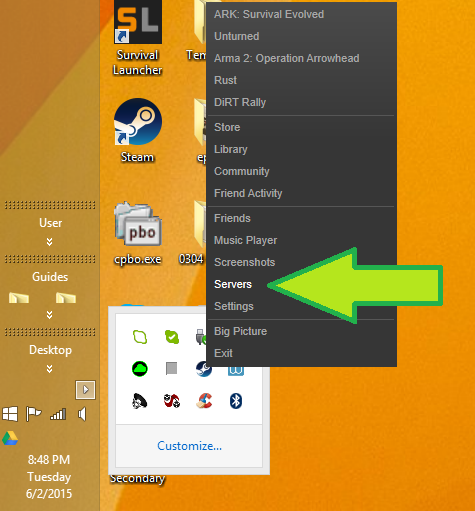How to Create a Dark and Light Server Guide
Creating Dark and Light game server is an easy process that can be done from either a dedicated server or your home computer.
Option #1: Renting a DNL server (see example control panel below!)
Option #2: Creating a Dark and Light (DNL) Server From Your Home Computer or Dedicated Server
Server Requirements
Windows 7, 8, 8.1, Server 2008, Server 2012 & 64-Bit
Quad Core processor (requires up to 2 full cores)
12GB memory (currently uses around 6GB memory)
60GB disk space (install folder)
Step 1: Fetching Game Server files from SteamCMD
The best method to get game server dedicated hosting files is via SteamCMD.
- Create a folder where you wish to store your Conan Exiles game server hosting files
- Inside of the folder, place the newly downloading SteamCMD.exe file
- Create a batch file named SteamCMD.bat
- Place the following code in this batch file:
- @echo off
- start "" steamcmd.exe +login anonymous +force_install_dir "C:\Some\Path\Where\You\Want\Game\Server\Files\To\Go" +app_update 529180 validate +quit
- Right-click SteamCMD.bat and Run as Administrator
- Your game server files should be completely downloaded by now
Step 1 (alternate method): Locating Game Server Files on Hard Drive
You can host Dark and Light directly from the game itself. If you want to change any settings, locate your common folder:
- Right-click Dark and Light from Steam, select Properties
- Click Local Files tab
- Click 'Browse Local Files button
Step 2: Setting up a Dark and Light Dedicated Server
- Create a batch file named DNLServer.bat in your newly created SteamCMD folder (Step 1) or your Steam common folder (Step 1: (alternate method)).
- Place the following code in this batch file:
- start "C:\dnlserver\DNLServer\Binaries\Win64\DNLServer.exe" "DNL_ALL?Multihome=X.X.X.X?Port=27015?QueryPort=27016?SessionName=YOURSERVERNAME?MaxPlayers=20?ServerAdminPassword=YOURADMINPASSWORD" -nosteamclient -game -server -log
- More information will be coming after server files are released
Step 3: Port Forwarding
Add an incoming rule to your Windows Firewall to allow UDP port 27015 as well as 27016 (or whichever port you are using).
You may additionally need to add a forwarding rule to your network router. You can use PortForward.com to read how to do this.
How to Join Your Server
STEP 1: Update your server to the newest DNL version, then click the green update button at the bottom of the panel. * If you are not a Survival Servers customer ask your game server host about this.
STEP 2: Right click Steam in the task bar icons of your PC and select servers as pictured below.
STEP 3: Select Dark and Light as your game at the bottom. Join your server!
Configuring your Dark and Light Game Server!
Now comes the fun part, setting up your Dark and Light game server to your liking.
To modify game server settings you can open the \DNLServer\Saved\Config\WindowsServer\GameUserSettings.ini
You can modify settings in here (in addition to the launch line) - these settings overwrite your launch line settings:
[ServerSettings] ShowMapPlayerLocation=true GlobalVoiceChat=true ProximityChat=false NoTributeDownloads=false AllowThirdPersonPlayer=false AlwaysNotifyPlayerLeft=false DontAlwaysNotifyPlayerJoined=false ServerHardcore=false ServerPVE=false ServerForceNoHUD=false EnablePvPGamma=false ServerPassword= ServerAdminPassword=changeme RCONPort=27017 PvEDinoDecayPeriodMultiplier= KickIdlePlayersPeriod=2400.000000 PerPlatformMaxStructuresMultiplier=1.000000 AutoSavePeriodMinutes=30.000000 ListenServerTetherDistanceMultiplier=1.000000 MaxTamedDinos=5000.000000 RCONServerGameLogBuffer=600.000000 RCONEnabled=true AllowFlyerCarryPvE=false DisableStructureDecayPvE=false [/Script/DNL.ShooterGameUserSettings] MasterAudioVolume=1.000000 MusicAudioVolume=1.000000 SFXAudioVolume=1.000000 VoiceAudioVolume=1.000000 UIScaling=1.000000 CameraShakeScale=1.000000 bFirstPersonRiding=False bDoubleClickToEvade=True bShowStatusNotificationMessages=True TrueSkyQuality=0.700000 FOVMultiplier=1.000000 GroundClutterDensity=1.000000 bFilmGrain=False bAllowHDR=False bMotionBlur=False bUseDFAO=False bUseSSAO=True bShowChatBox=True bCameraViewBob=True bInvertLookY=False bFloatingNames=True bChatBubbles=True bHideServerInfo=False bJoinNotifications=False bCraftablesShowAllItems=True bLocalInventoryShowAllItems=False bRemoteInventoryShowAllItems=False LookLeftRightSensitivity=1.000000 LookUpDownSensitivity=1.000000 GraphicsQuality=1 ActiveLingeringWorldTiles=10 ClientNetQuality=3 LastServerSearchType=0 LastServerSearchHideFull=False LastServerSearchProtected=False HideItemTextOverlay=False bDistanceFieldShadowing=True LODScalar=1.000000 bToggleToTalk=False HighQualityMaterials=True HighQualitySurfaces=True bTemperatureF=False bDisableTorporEffect=False bChatShowSteamName=False bChatShowTribeName=True EmoteKeyBind1=0 EmoteKeyBind2=0 EmoteKeyBindLaughing=0 EmoteKeyBindSorry=0 bNoBloodEffects=False bLowQualityVFX=False bSpectatorManualFloatingNames=False bSuppressAdminIcon=False bUseSimpleDistanceMovement=False bDisableMeleeCameraSwingAnims=False LastPVESearchType=-1 LastDLCTypeSearchType=-1 bUseVSync=False MacroCtrl0= MacroCtrl1= MacroCtrl2= MacroCtrl3= MacroCtrl4= MacroCtrl5= MacroCtrl6= MacroCtrl7= MacroCtrl8= MacroCtrl9= ResolutionSizeX=1280 ResolutionSizeY=720 LastUserConfirmedResolutionSizeX=1280 LastUserConfirmedResolutionSizeY=720 WindowPosX=-1 WindowPosY=-1 bUseDesktopResolutionForFullscreen=False FullscreenMode=2 LastConfirmedFullscreenMode=2 Version=5 [SessionSettings] SessionName=My Private Server [ScalabilityGroups] sg.ResolutionQuality=100 sg.ViewDistanceQuality=3 sg.AntiAliasingQuality=3 sg.ShadowQuality=3 sg.PostProcessQuality=3 sg.TextureQuality=3 sg.EffectsQuality=3 sg.TrueSkyQuality=3 sg.GroundClutterQuality=3 sg.IBLQuality=1 sg.HeightFieldShadowQuality=3 [/Script/Engine.GameSession] MaxPlayers=40
Location of World Save Data
DNLServer/Saved/
Tools
- Coming soon.