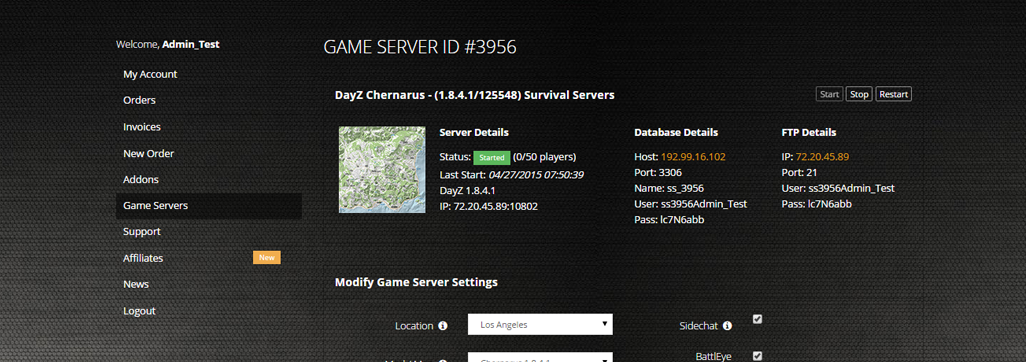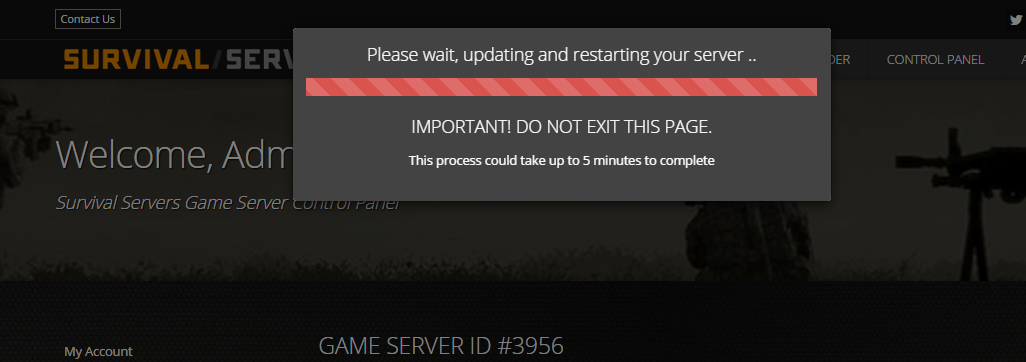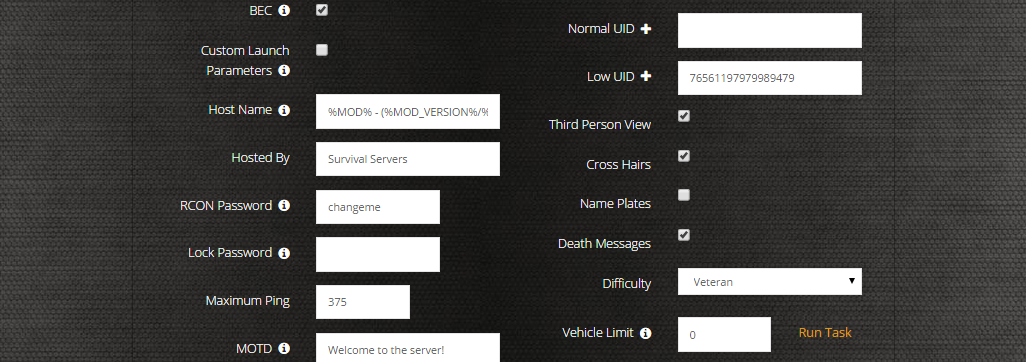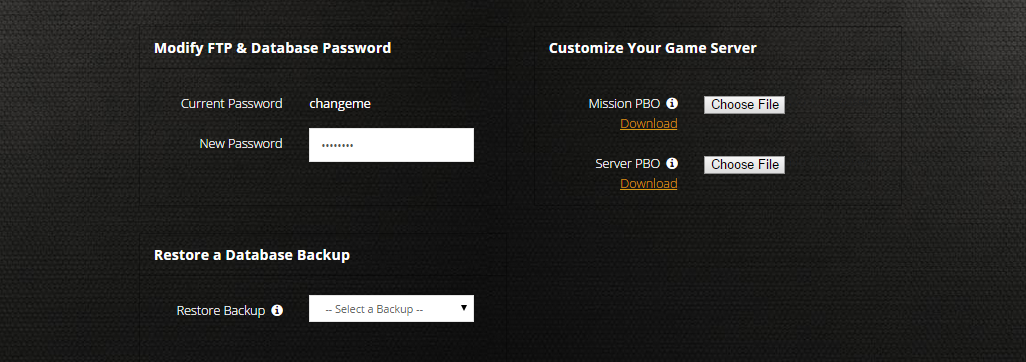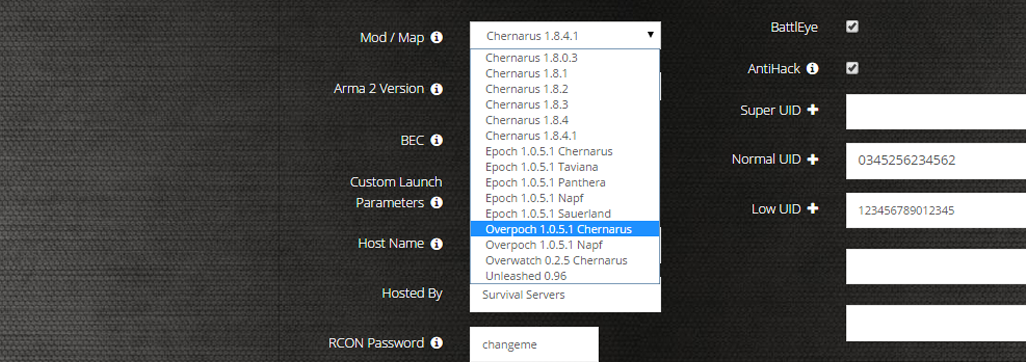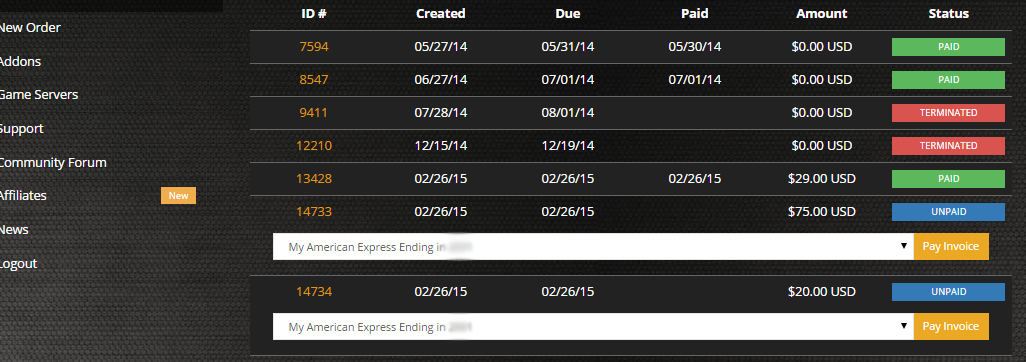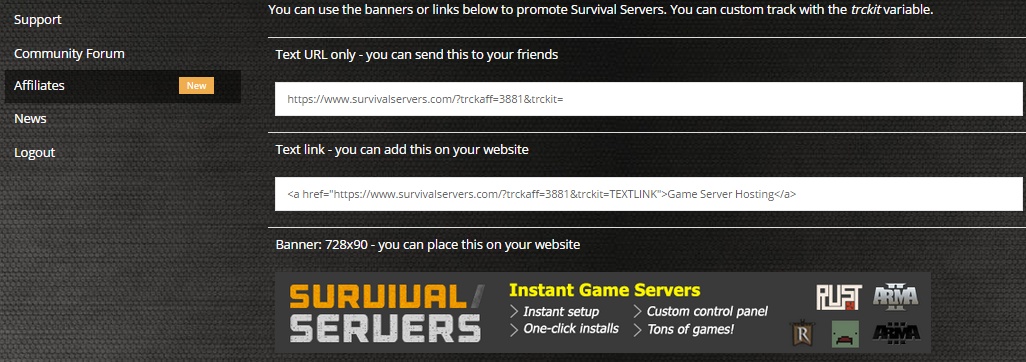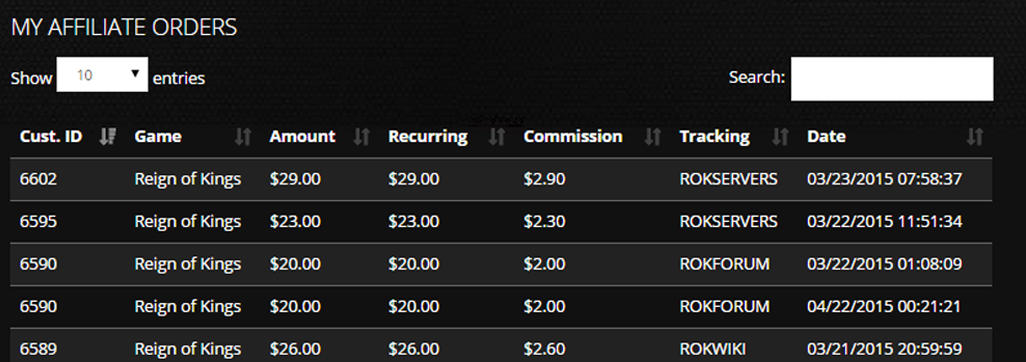Renown Game Server Hosting
Our Renown server hosting plans come with the features you need
Your game server will come with the following, instantly available features:
Instantly deploy a game server
You will quickly be redirected to manage your game server after payment.
Access to our custom Game Server Management Panel
The in-house Survival Servers game control panel allows you to configure and customize your Renown game server. Install supported mods / maps, switch locations, and change any setting with our easy one click form. Survival Servers is an ARMA 4 dedicated game server provider with our custom panel.
Watch the Renown Trailer
Renown is a multiplayer survival experience set in a vast and ever-changing medieval world
Global Network, Multiple Hosting Locations
Switch locations any time. DDoS protection available in select locations.
How do I host a Renown Multiplayer Server?
With SurvivalServers
Running your Renown multiplayer server is easy!
- Click Order Now above
- Enter a Username, Password and Email Address or Signup with Google/Twitch
- Select your slot amount (up to 100 players) and billing cycle
- Click "Order Now" and enjoy your server!
Without SurvivalServers
Running a Renown multiplayer server on your own requires several components.
System Requirements
- Windows 10/11 or Windows Server
- ~8GB of RAM minimum (16GB+ recommended for 50+ players)
- ~20GB of Diskspace
- SteamCMD for server file downloads
- Port forwarding capability on your router
Required Components
- SteamCMD - Tool for downloading dedicated server files
- Server Files - Renown dedicated server (Steam App ID TBD)
- Configuration Files - ServerHostSettings.json, Engine.ini, and Game.ini
Installation
- Download SteamCMD from Valve
- Extract SteamCMD to C:\steamcmd
- Run steamcmd.exe to initialize and update
- Execute:
+login anonymous +force_install_dir C:\RenownServer +app_update [APPID] validate +quit - Wait for ~20GB of server files to download
Configuring the Server
- Navigate to C:\RenownServer\Config\
- Create ServerHostSettings.json with:
{ "ServerName": "My Renown Server", "ServerPassword": "", "MaxPlayers": 100, "ServerDescription": "Welcome to our Renown server", "PvPEnabled": true, "VAC": true, "BattlEye": true } - Configure Game.ini for gameplay settings:
[/Script/Renown.GameMode] DayNightCycleSpeed=1.0 ResourceRespawnRate=1.0 NPCSpawnRate=1.0 [/Script/Renown.Combat] PlayerDamageMultiplier=1.0 NPCDamageMultiplier=1.0
- Forward ports 7777-7778 (UDP) and 27015-27016 (TCP/UDP) on your router
- Configure Windows Firewall to allow RenownServer.exe
Starting the Server
- Navigate to C:\RenownServer in Command Prompt
- Run:
RenownServer.exe -log -port=7777 -queryport=27015 - Server will use settings from your configuration files
- Share your public IP with players (find it at whatismyipaddress.com)
Joining a Server
- Launch Renown from Steam
- Navigate to Multiplayer menu
- Select "Direct Connect" or browse server list
- Enter server IP:Port (e.g., 123.45.67.89:7777)
- Enter password if required
Updating the Server
- Stop the server process
- Run SteamCMD with the same app_update command
- SteamCMD will verify and update files as needed
- Restart your server with the updated files
Troubleshooting
- If players can't connect, verify port forwarding is configured correctly
- Check Windows Firewall isn't blocking RenownServer.exe
- Ensure Steam Query port (default 27015) is also open
- Verify server appears in Steam server browser
- For help, visit the Renown Wiki Server Hosting Guide
Instantly deploy a game server
You will quickly be redirected to manage your game server after payment.